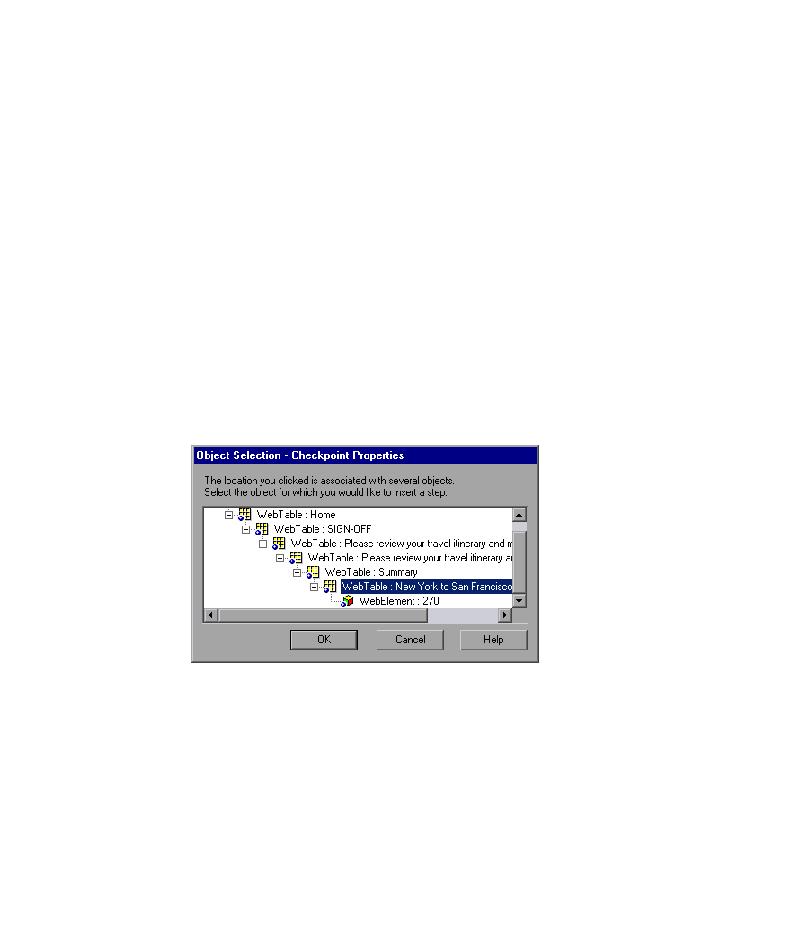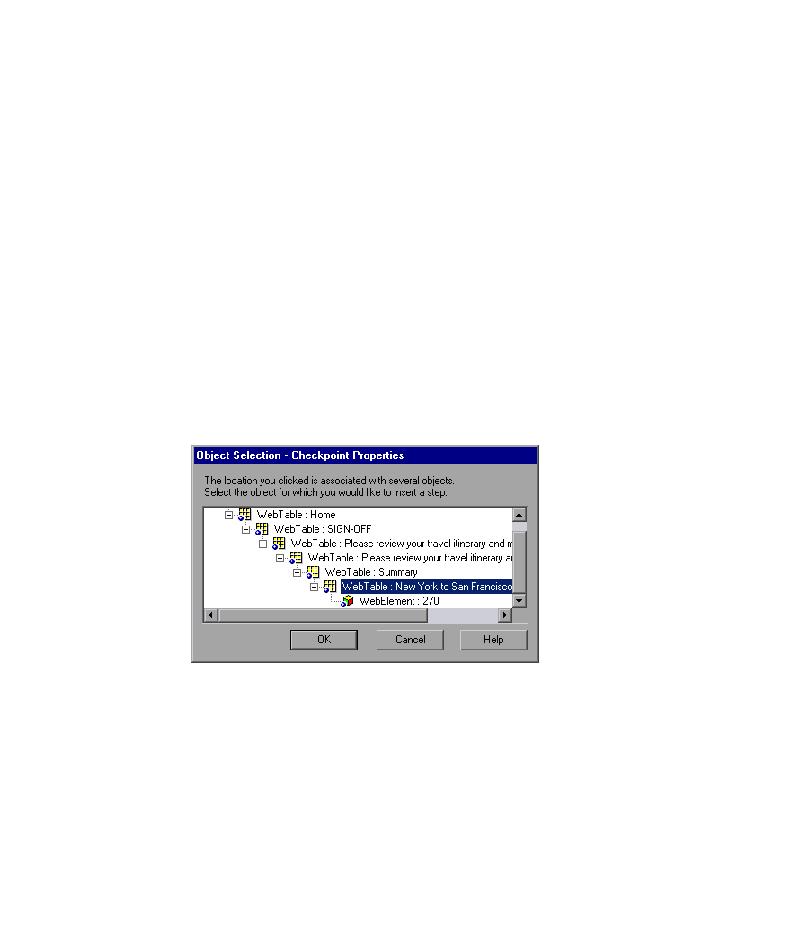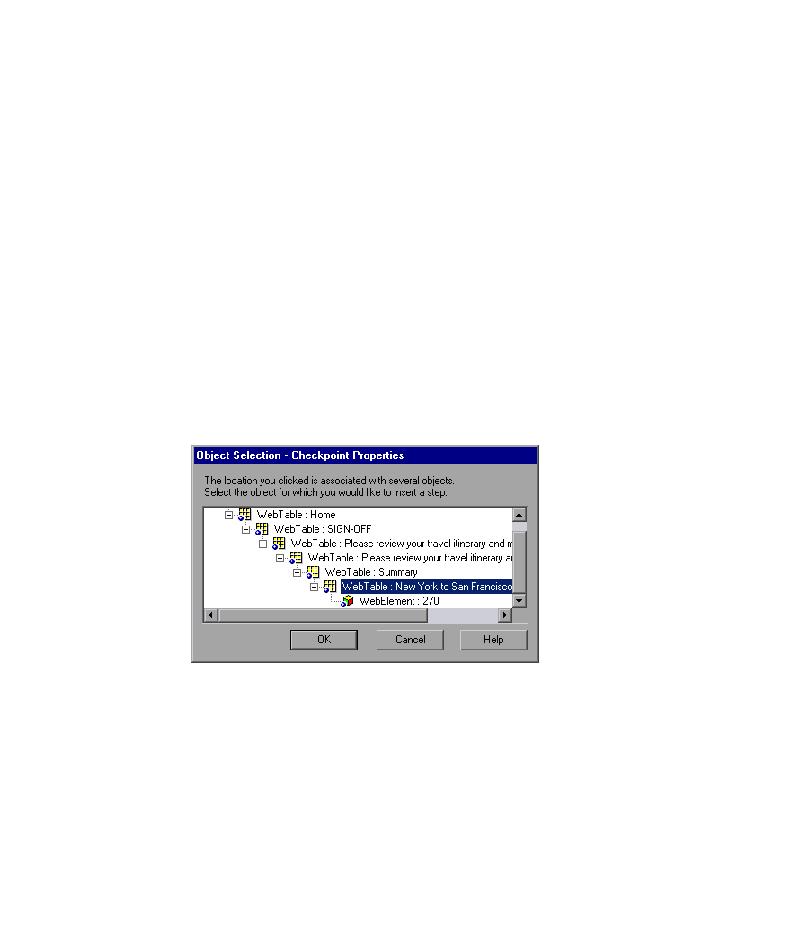
Checking Tables
Lesson 4 · Creating Checkpoints
35
Checking Tables
In this section, you will add a table checkpoint to check the cost of the
outbound flight, as displayed in the Book a Flight: Mercury page.
1 Locate the page where you want to add a table checkpoint.
In the Keyword View, expand (+) Welcome: Mercury Tours >
Book a Flight: Mercury.
Highlight the passFirst0 step in the Keyword View. The page is displayed in
the Active Screen.
2 Create a table checkpoint.
In the Active Screen, right-click the price displayed for the first flight (New
York to San Francisco)--270--and choose Insert Standard Checkpoint.
The Object Selection Checkpoint Properties dialog box opens.
Select WebTable: New York to San Fransisco.
Note that the table you selected is highlighted in the Active Screen. Click
OK.