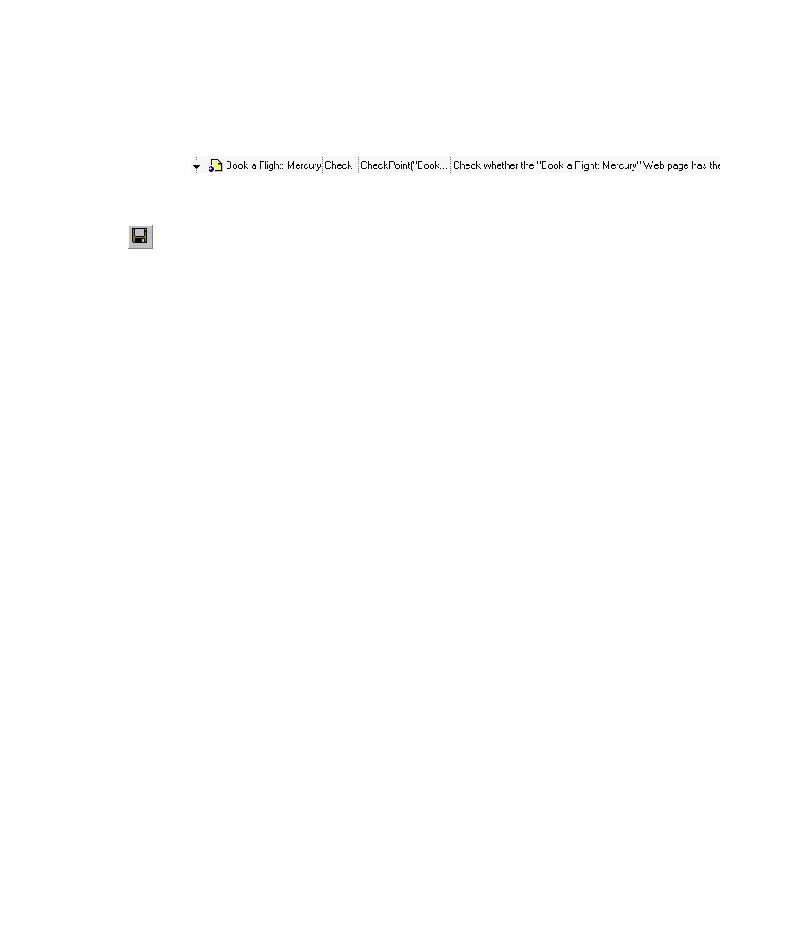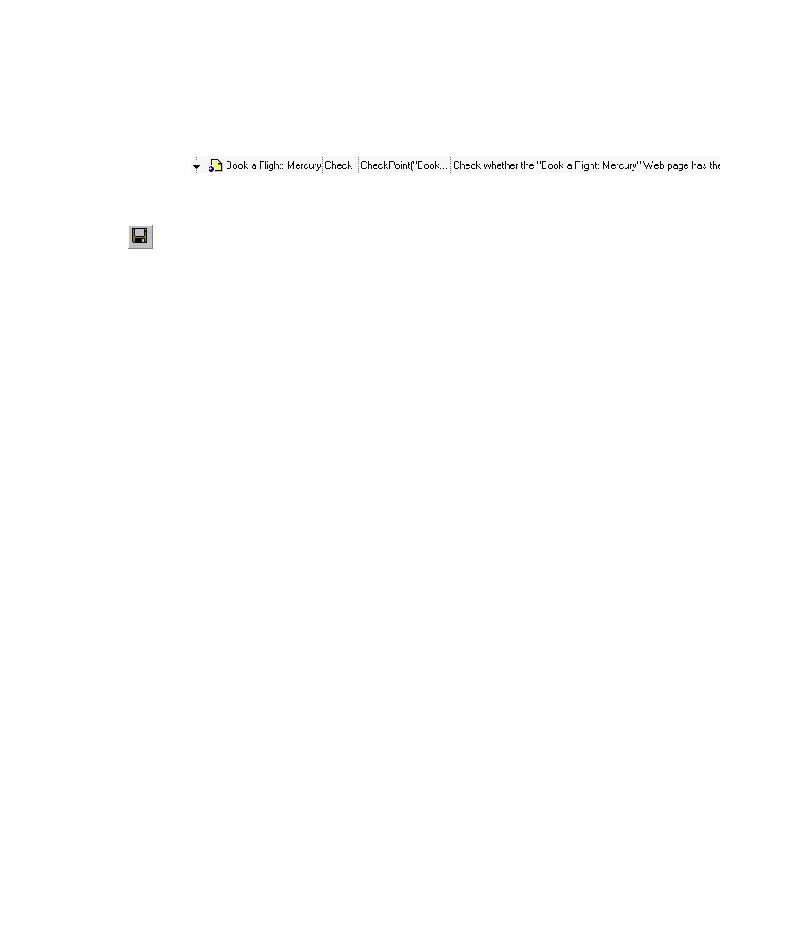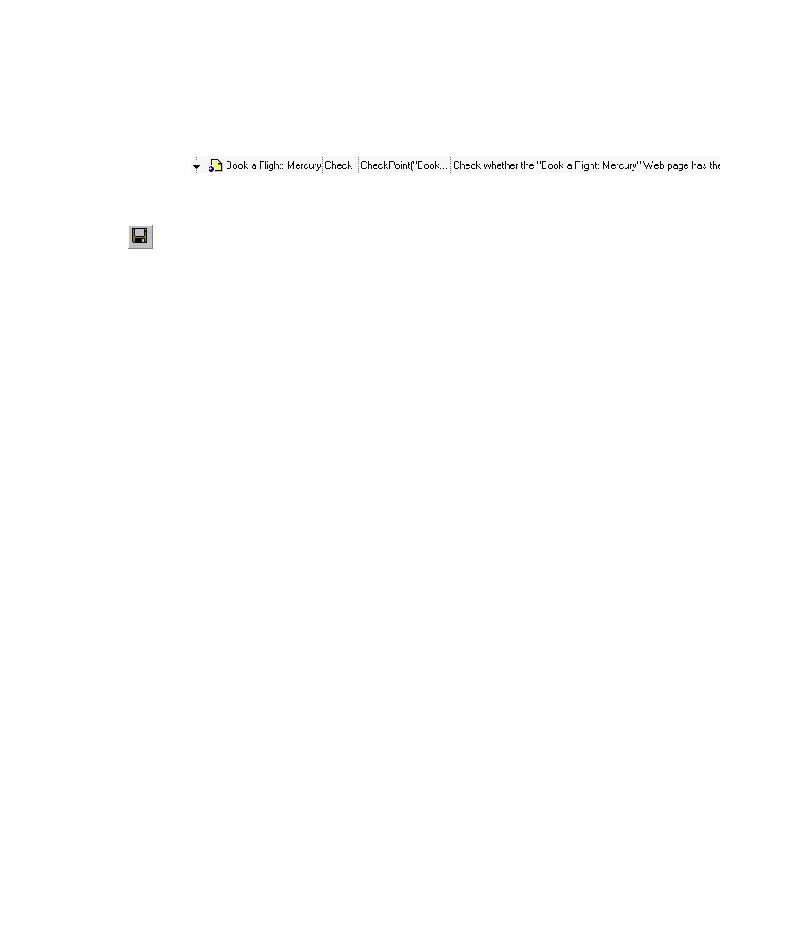
Checking Text
Lesson 4 · Creating Checkpoints
33
QuickTest adds the page checkpoint to your test. It is displayed in the
Keyword View as a checkpoint operation on the Book a Flight: Mercury
page.
3 Save the test.
Choose File > Save or click the Save button.
Checking Text
In this section, you will add a text checkpoint to your test to check whether
New York is displayed in the Flight Confirmation page.
1 Locate the page where you want to add a text checkpoint.
In the Keyword View, expand (+) Action1 > Welcome: Mercury Tours.
Highlight the Flight Confirmation: Mercury page in the Keyword View. The
page is displayed in the Active Screen.
2 Create a text checkpoint.
In the Active Screen, under "Departing," highlight the text New York.