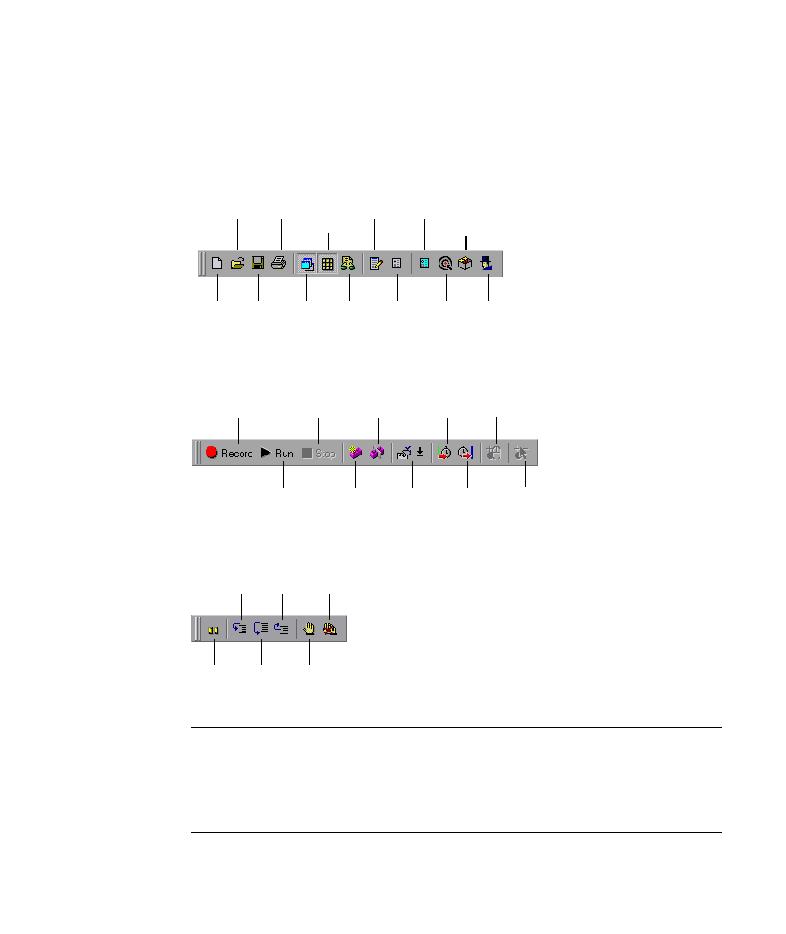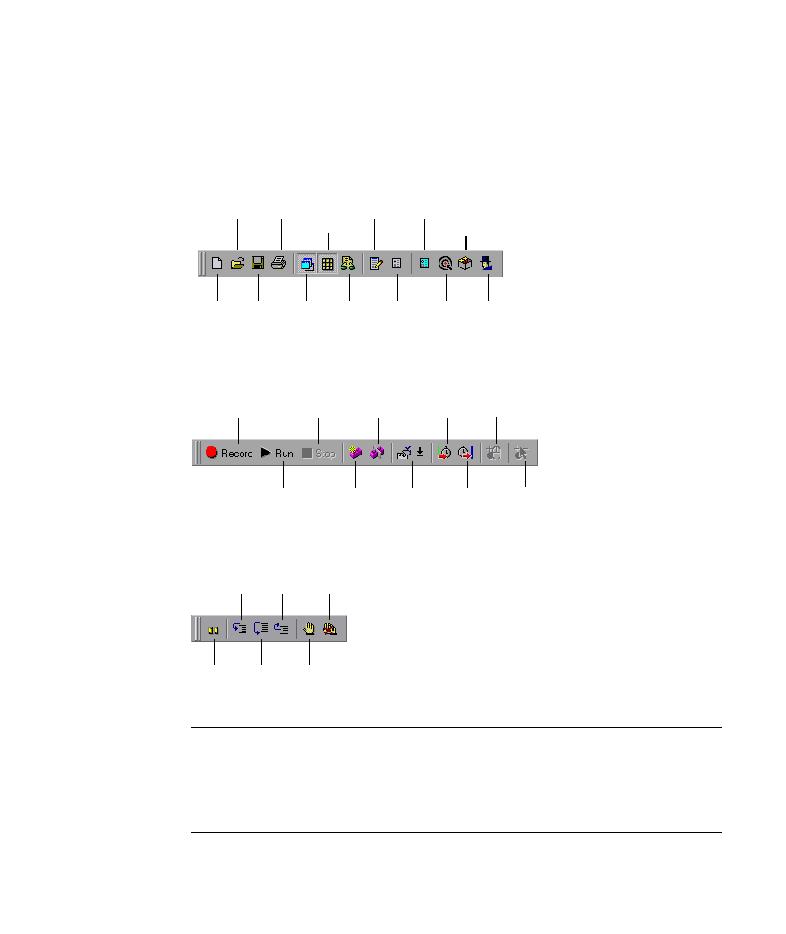
Displays menus of QuickTest commands
Lesson 1 · Introducing QuickTest
5
The QuickTest window contains the following key elements:
Title bar--Displays the name of the currently open test.
Menu bar--Displays menus of QuickTest commands.
File toolbar--Contains buttons to assist you in managing your test.
Testing toolbar--Contains buttons to assist you in the testing process.
Debug toolbar--Contains buttons to assist you in debugging tests.
Note: The Debug toolbar is not displayed when you open QuickTest for the
first time. You can display the Debug toolbar by choosing View > Toolbars >
Debug. Note that this tutorial does not describe how to debug a test. For
additional information, refer to the QuickTest Professional User's Guide.
Open
Save
New
Print
Active
Screen
Data
Table
Debug
Viewer
Results
Options Object
Repository
Quality
Center
Connection
Object
Spy
Test
Settings
New
Action
Stop
Start
Run
Record
Split
Action
Insert
Checkpoint
Start
Transaction
End
Transaction
Low-Level
Recording
Analog
Recording
Step
Into
Step
Over
Pause
Step
Out
Insert/Remove
Breakpoint
Clear All
Breakpoints