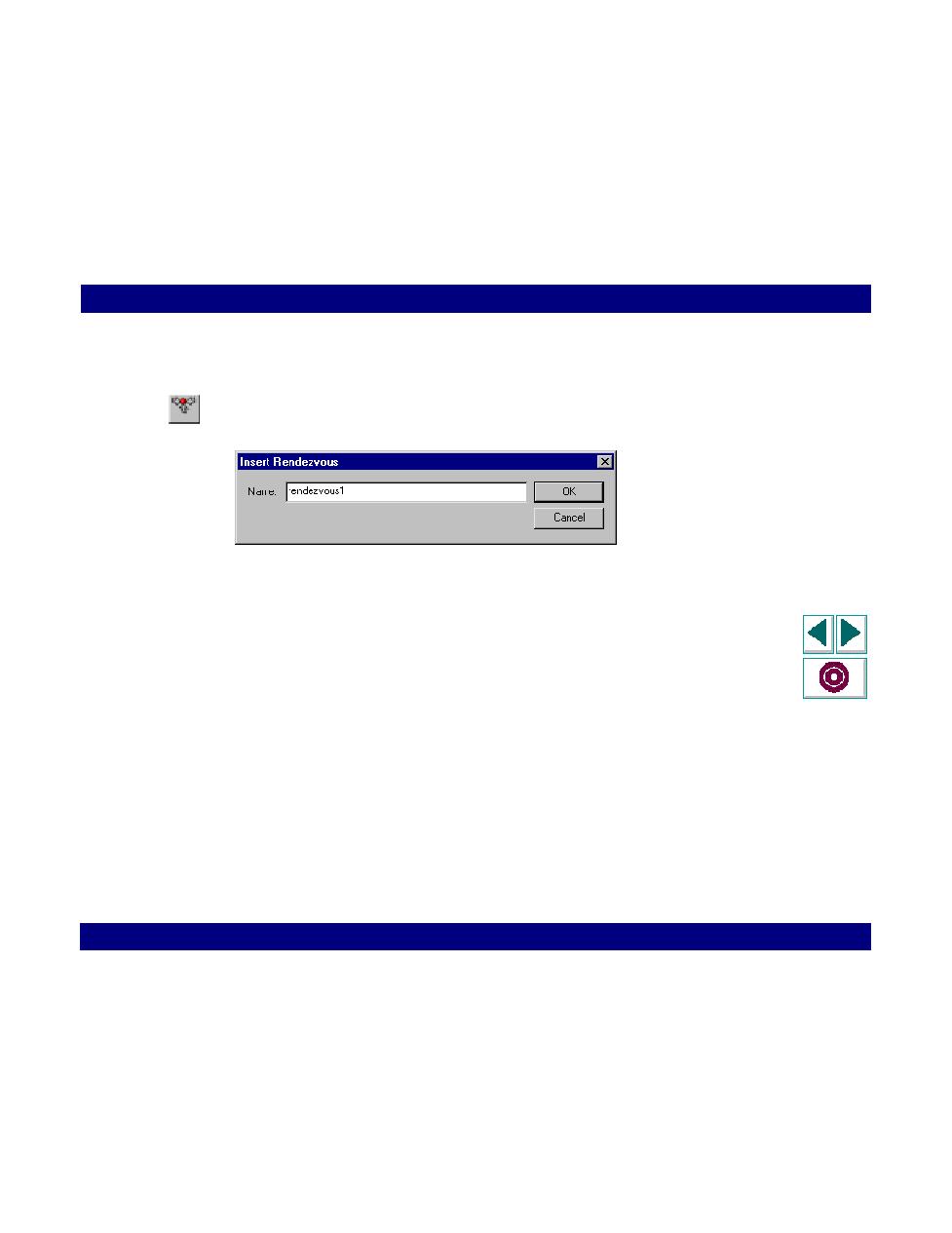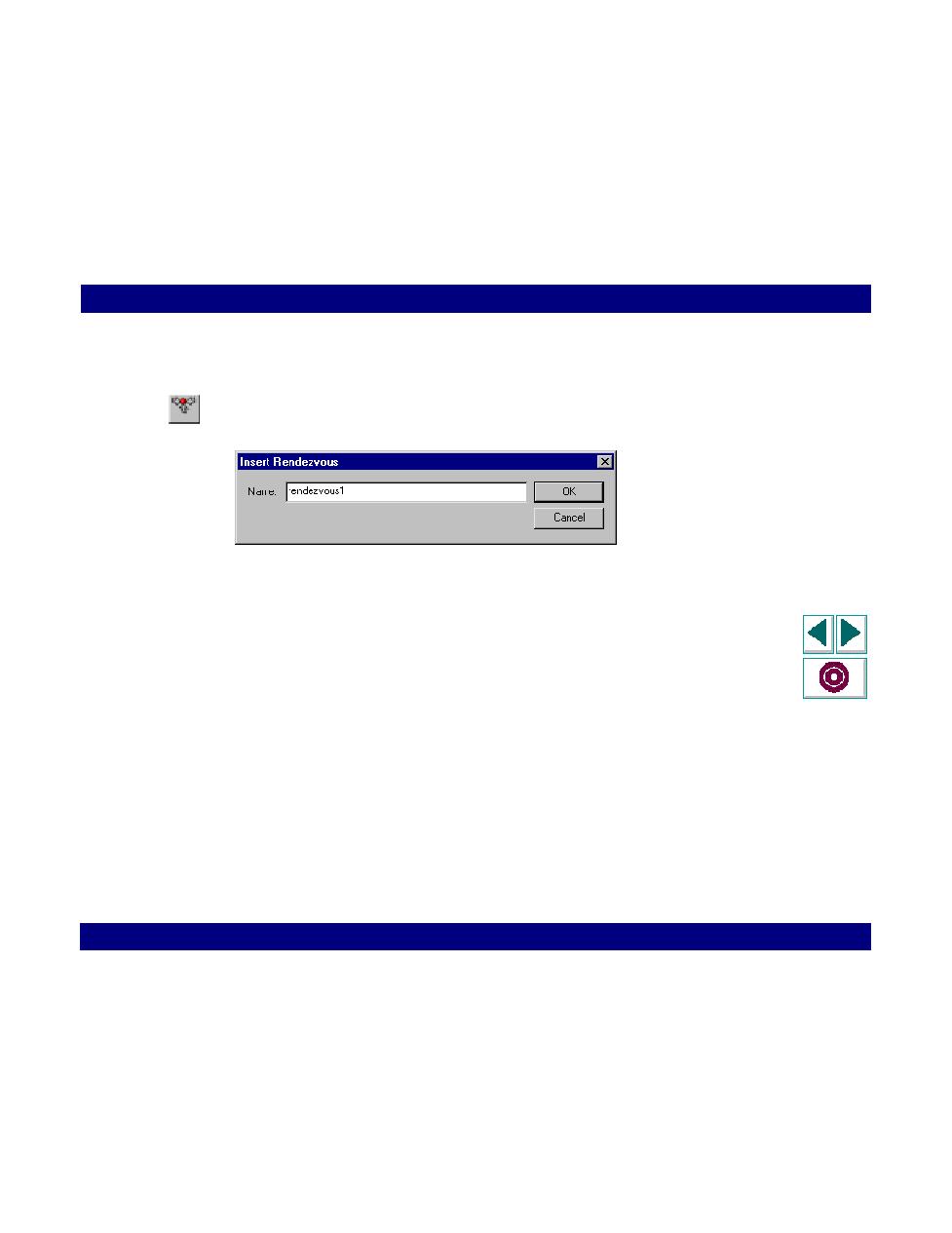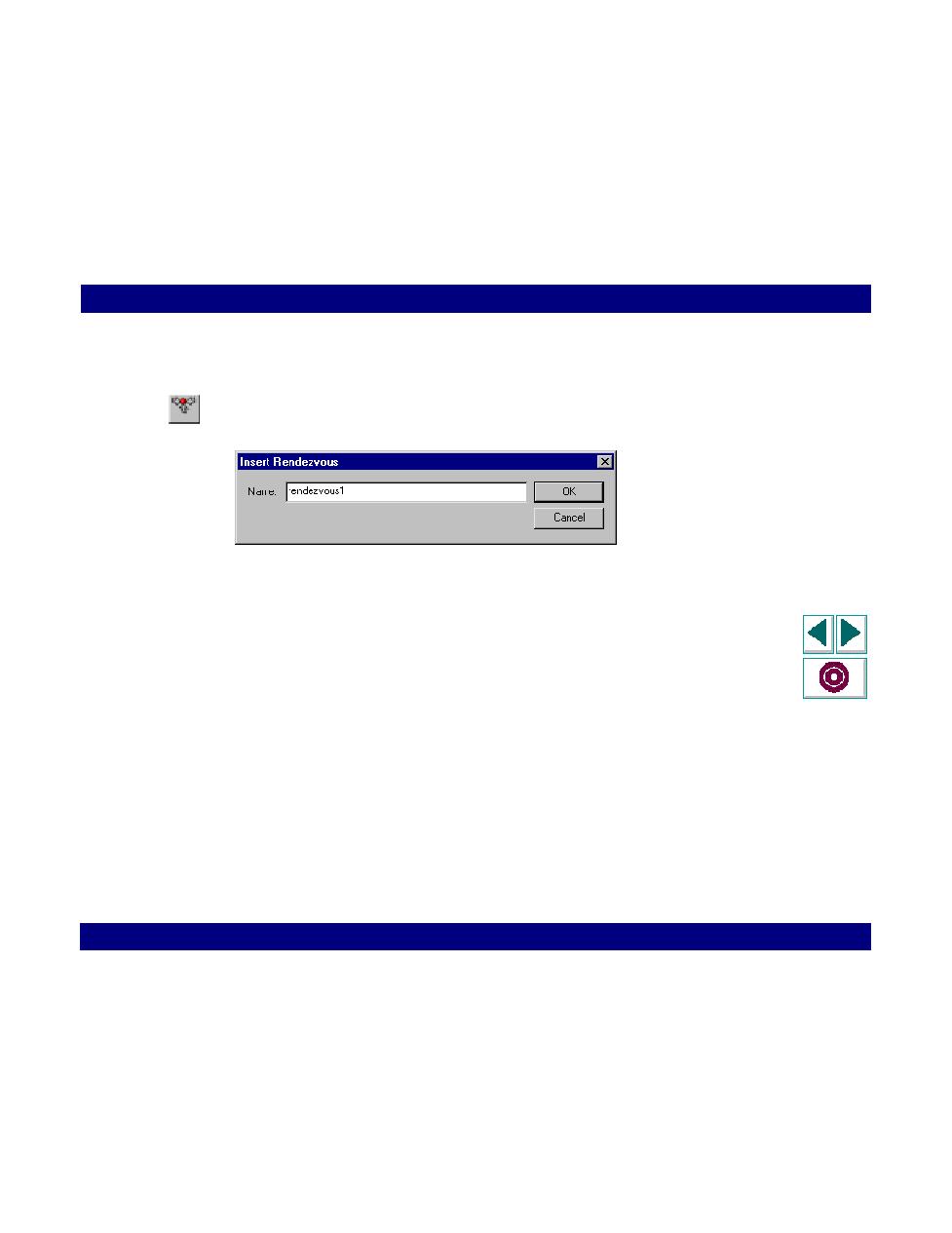
Insert a rendezvous point while recording
Web Vuser Scripts · Recording Web Vuser Scripts
Creating Vuser Scripts
Chapter 19, page 335
To insert a rendezvous point while recording:
1
Click the Rendezvous button on the QuickTest toolbar. The Insert Rendezvous
dialog box opens.
2
Type a rendezvous name in the Name box.
3
Click OK to accept the rendezvous name. QuickTest inserts a rendezvous icon
into the Vuser script.
Note that you can insert a rendezvous point into your script after you complete the
recording session by right-clicking the mouse and then selecting Insert
Rendezvous. For details, see Chapter 22,
Modifying Web Vuser Scripts
.