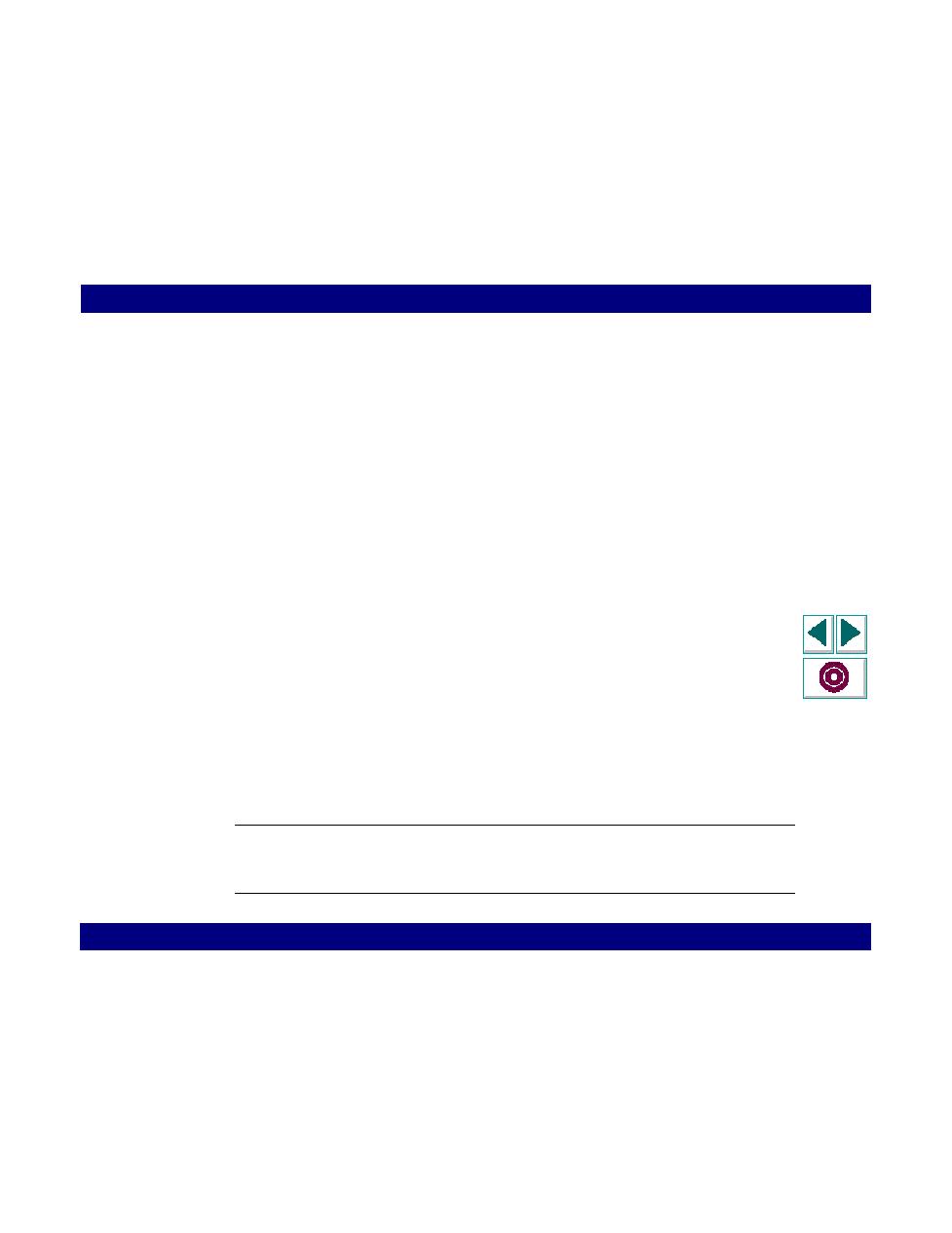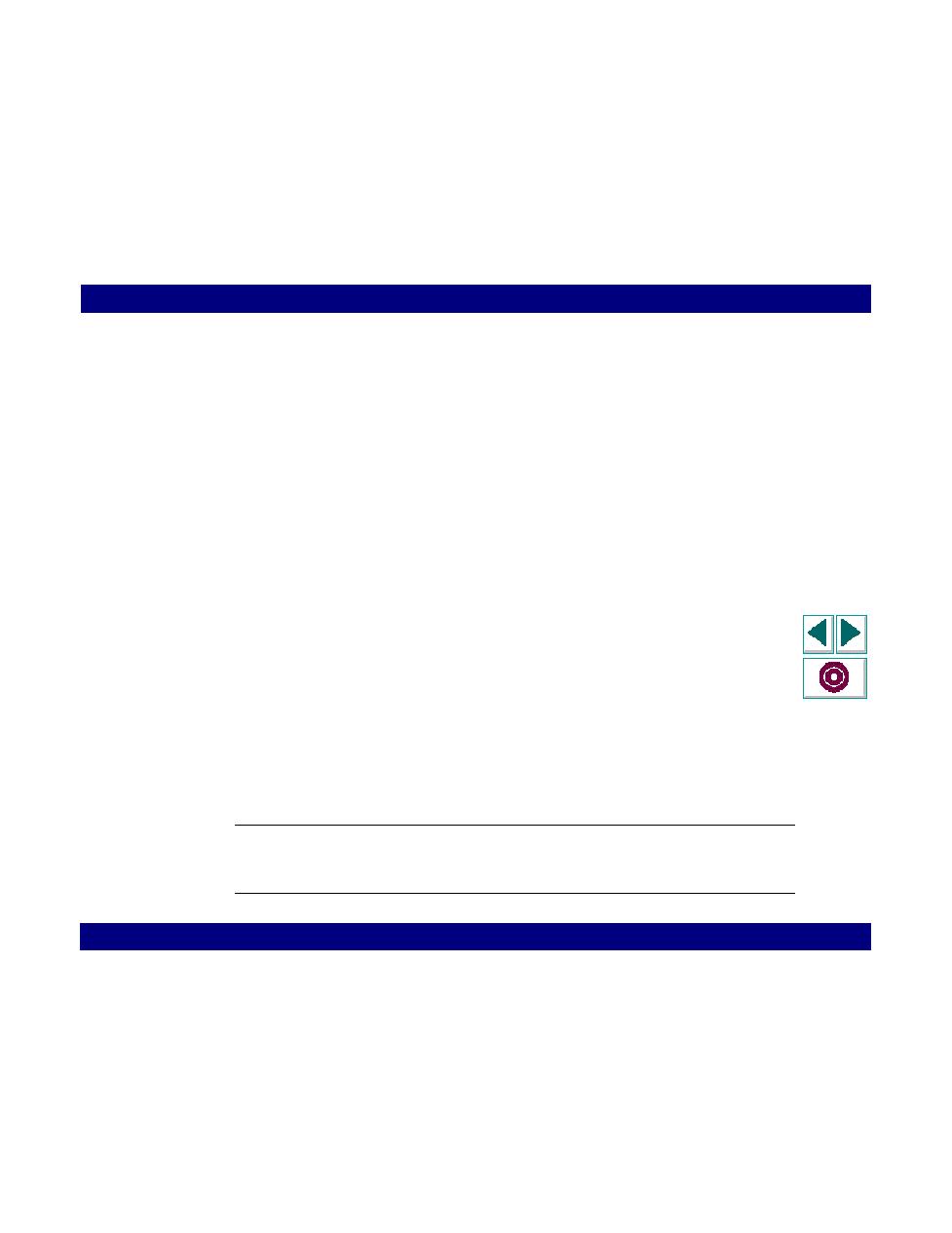
Begin Automatic Correlation
Creating Vuser Scripts
Chapter 10, page 174
Database Vuser Scripts · Correlating Database Statements
In
4
Begin Automatic Correlation.
In the Correlated Query folder, double-click the result value that you want to
correlate to the statement value. Select Vuser > Create Correlation (shortcut: F8).
VuGen prompts you to enter a name for the parameter to save the result value.
5
Specify a name for the parameter, or accept the default name and click OK to
continue.
VuGen inserts a statement (lrd_save_value, lrd_save_col, or
lrd_save_ret_param) to save the result value to a parameter.
6
Click Yes to confirm the correlation.
A message appears asking if you want to replace all occurrences of the value in
the script.
7
Click No to replace only the value in the selected statement.
8
To search for additional occurrences click Yes.
A Search and Replace dialog box opens. Confirm any replacements, including
your original statement.
VuGen replaces the statement value with a reference to the parameter. Note that if
you choose to cancel the correlation, VuGen also erases the statement created in
the previous step.
Note: When referencing a correlated parameter within an lrd_stmt function, the
date, time, and binary (RAW, VARRAW) data types are not supported.