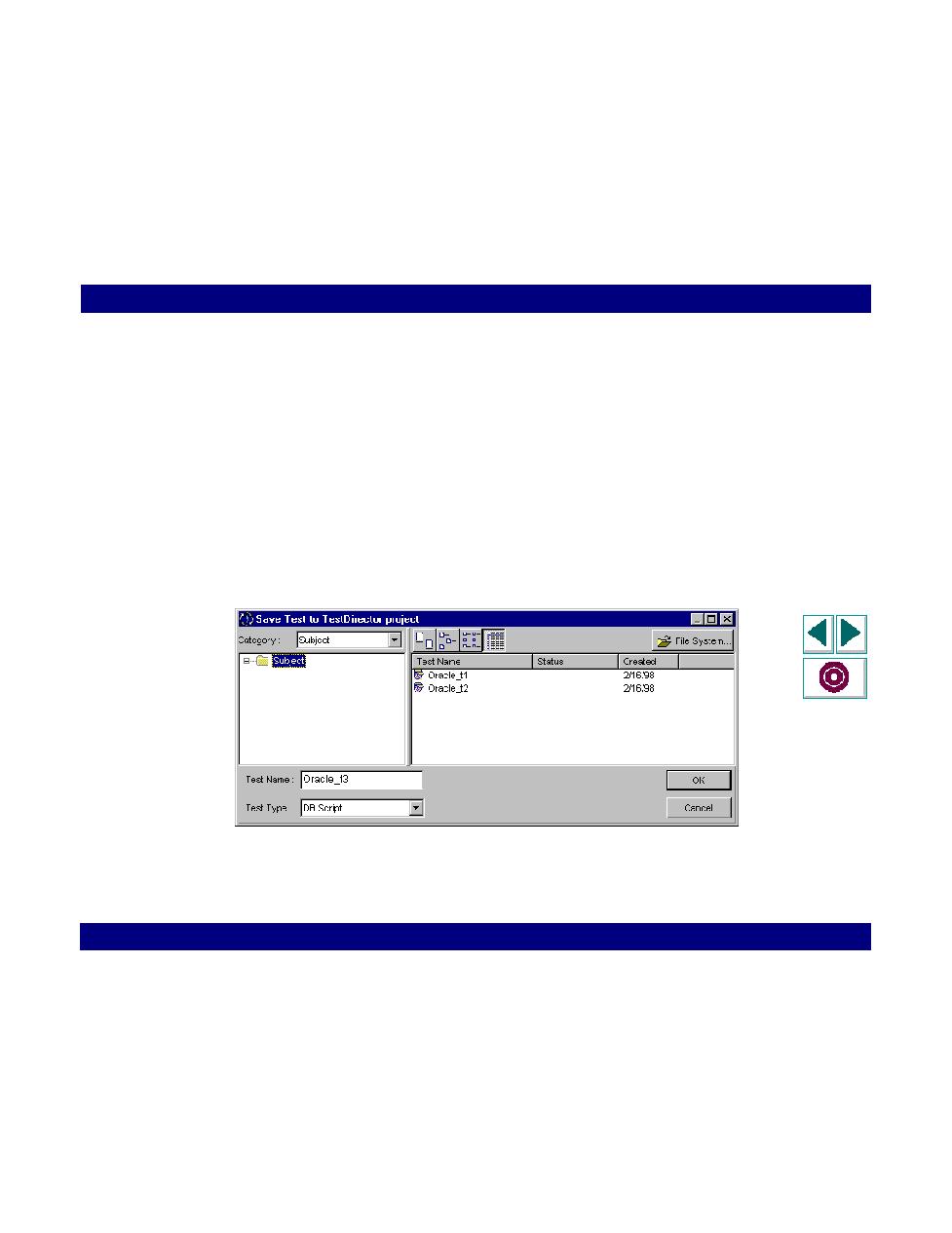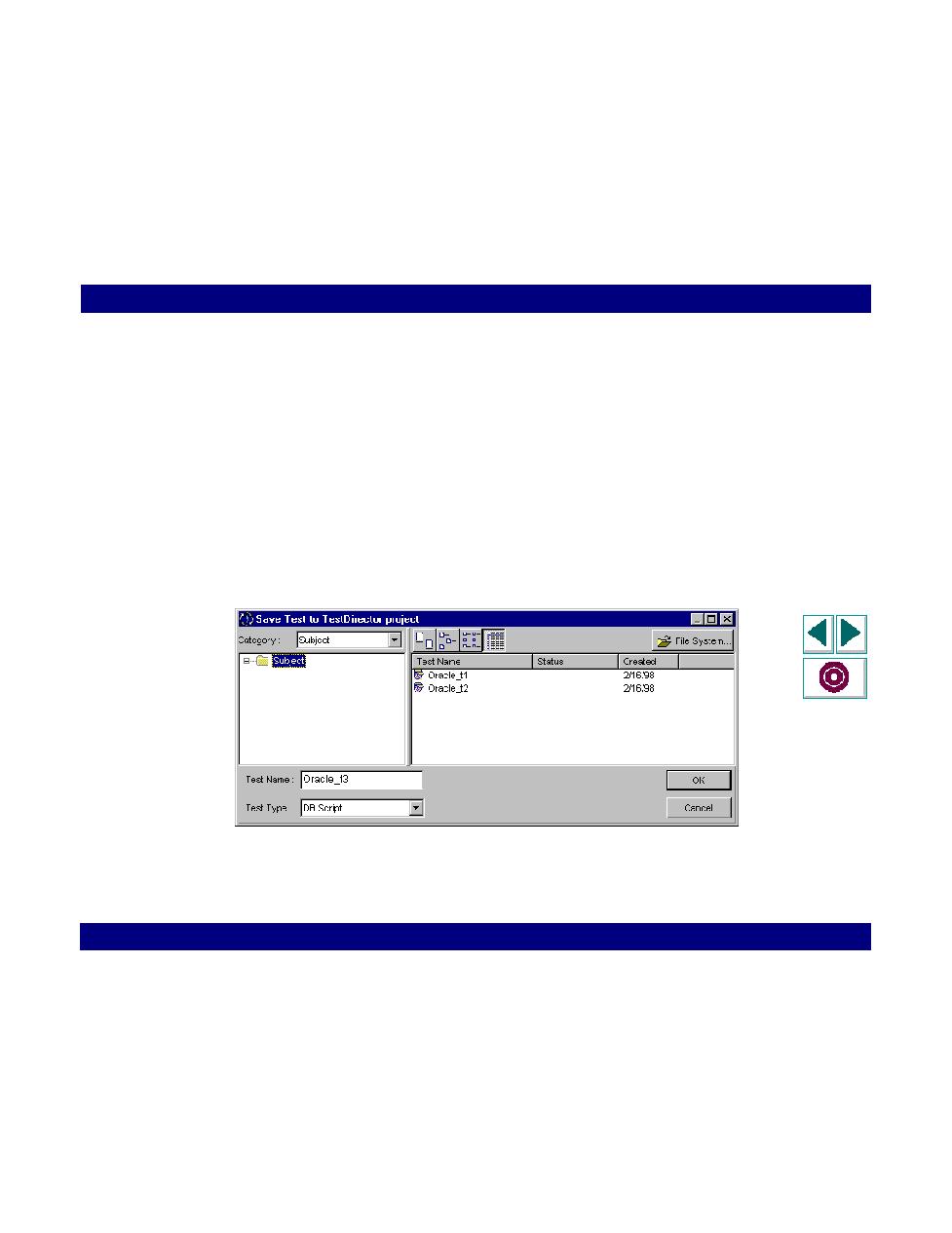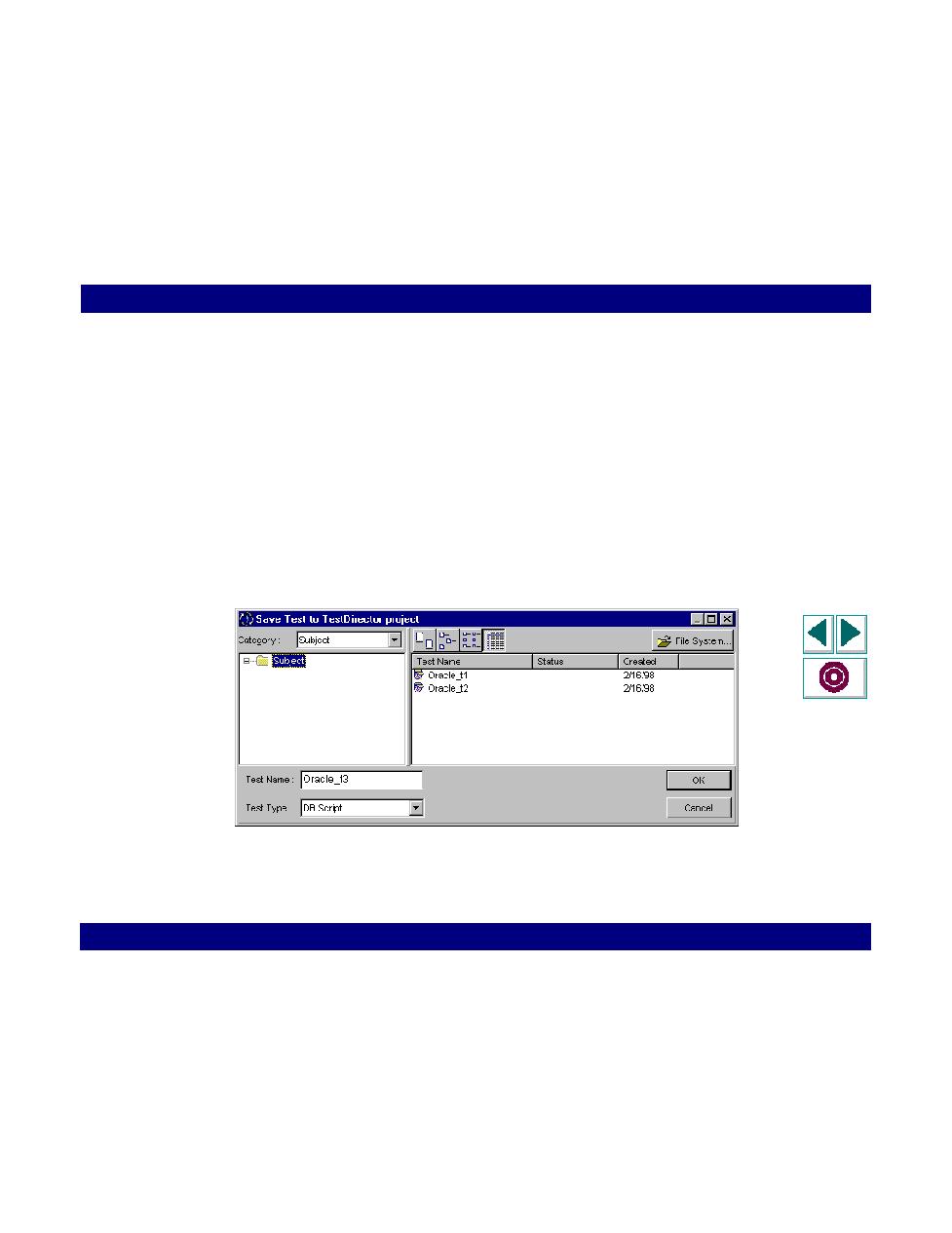
Saving Scripts to the TestDirector Project
Creating Vuser Scripts
Chapter 8, page 132
Working with VuGen · Managing Scripts Using TestDirector
In
Saving Scripts to the TestDirector Project
When VuGen is connected to TestDirector, you can create new scripts in VuGen
and save them directly to your project. To save a script, you give it a descriptive
name and associate it with the relevant subject in the test plan tree. This helps you
to keep track of the scripts created for each subject and to quickly view the progress
of test planning and creation.
To save a script to the TestDirector project:
1
Connect to the TestDirector server (see
Opening a Connection to a
TestDirector Project
on page 127.)
2
Choose File > Save As. The Save Test to TestDirector Project dialog box opens.
3
Type a script name, select a folder and click OK.
4
To save the script to disk, click File System and save the file as you would on a
standard file system.