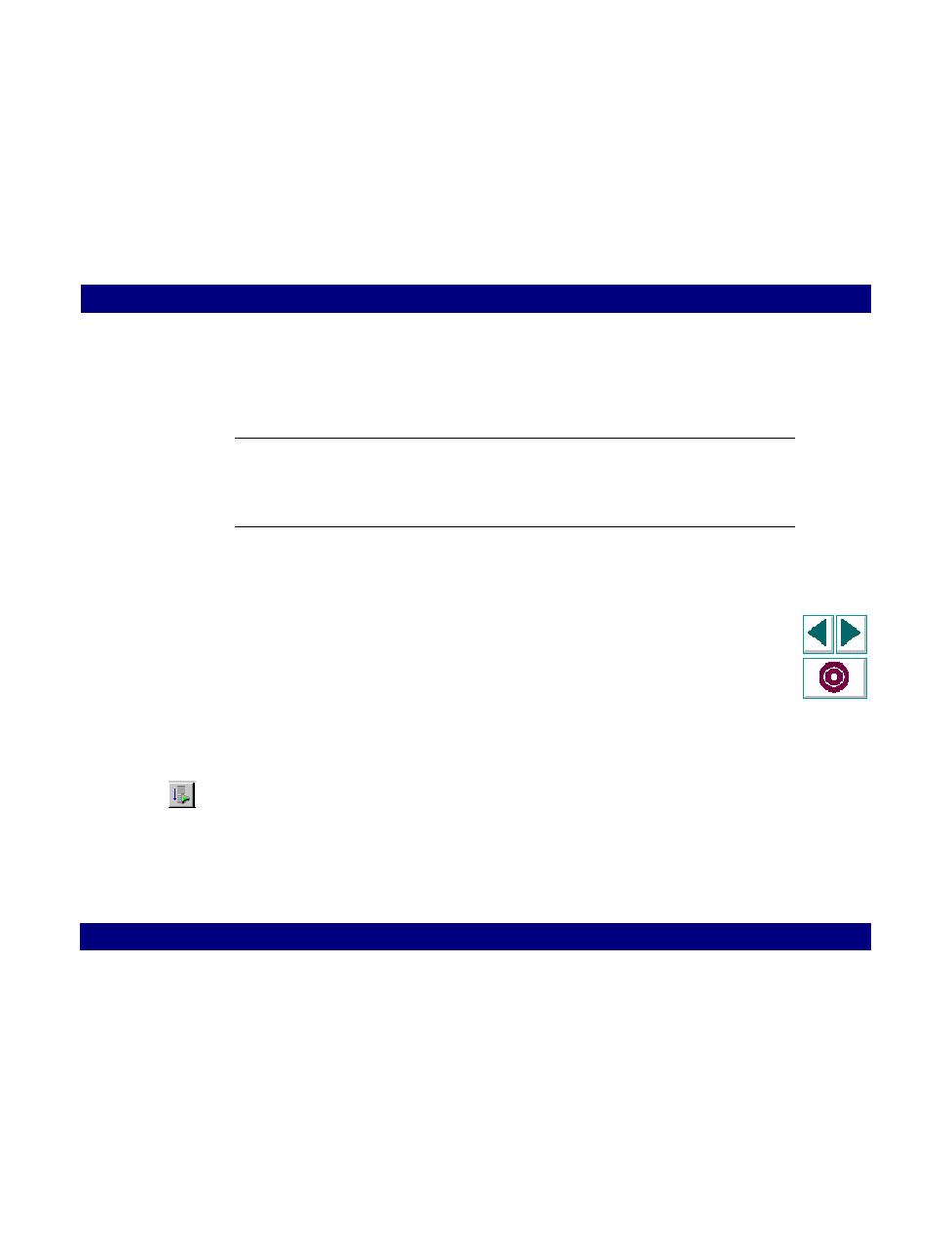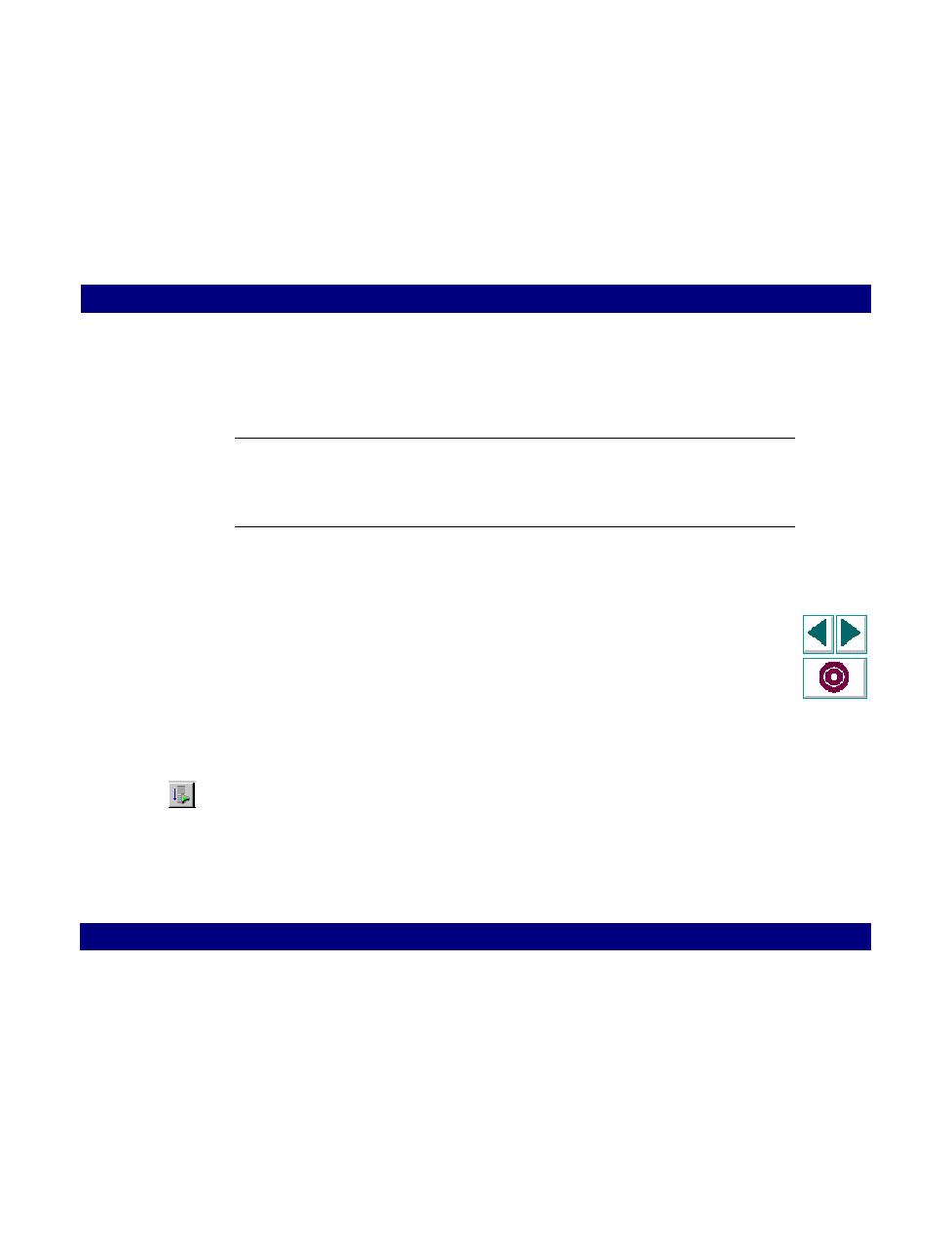
Running a Vuser Script in VuGen
Creating Vuser Scripts
Chapter 7, page 112
Working with VuGen · Running Vuser Scripts in Stand-Alone Mode
In
Running a Vuser Script in VuGen
After developing a Vuser script, run it using VuGen to ensure that it runs correctly.
Note: VuGen runs Vuser scripts on Windows platforms only. To run UNIX-based
Vuser scripts, see
Running a Vuser Script from a UNIX Command Line
on
page 117.
You can run a script in animated mode or non-animated mode. When you run in
animated mode, the cursor indicates the line of the script being executed at the
current time. When you run in non-animated mode, VuGen executes the script
faster, but does not indicate the line being executed.
To run a script using VuGen:
1
Choose View >Animated Run to run in animated mode. To set the delay for the
animated run, choose Tools > Options and select the Replay tab in the General
Options dialog box. Specify a time in milliseconds indicating the delay between
commands.
2
Choose Vuser > Run, or click the Run button on the VuGen toolbar. VuGen begins
executing the Vuser script. The actions of the Vuser are displayed in the Execution
log at the bottom of the VuGen window. The information in the Execution log
shows you how the script will run when executed in a LoadRunner scenario.