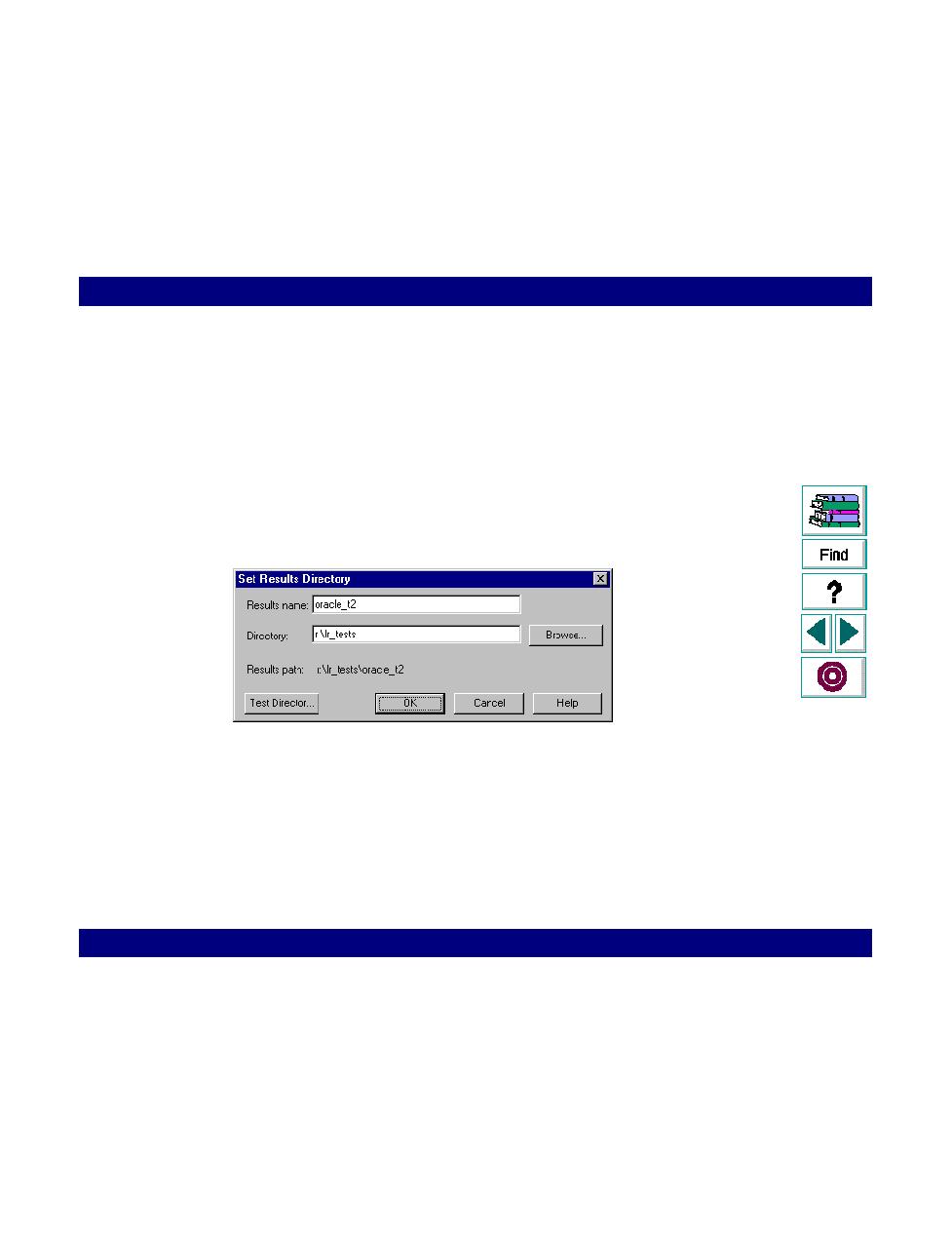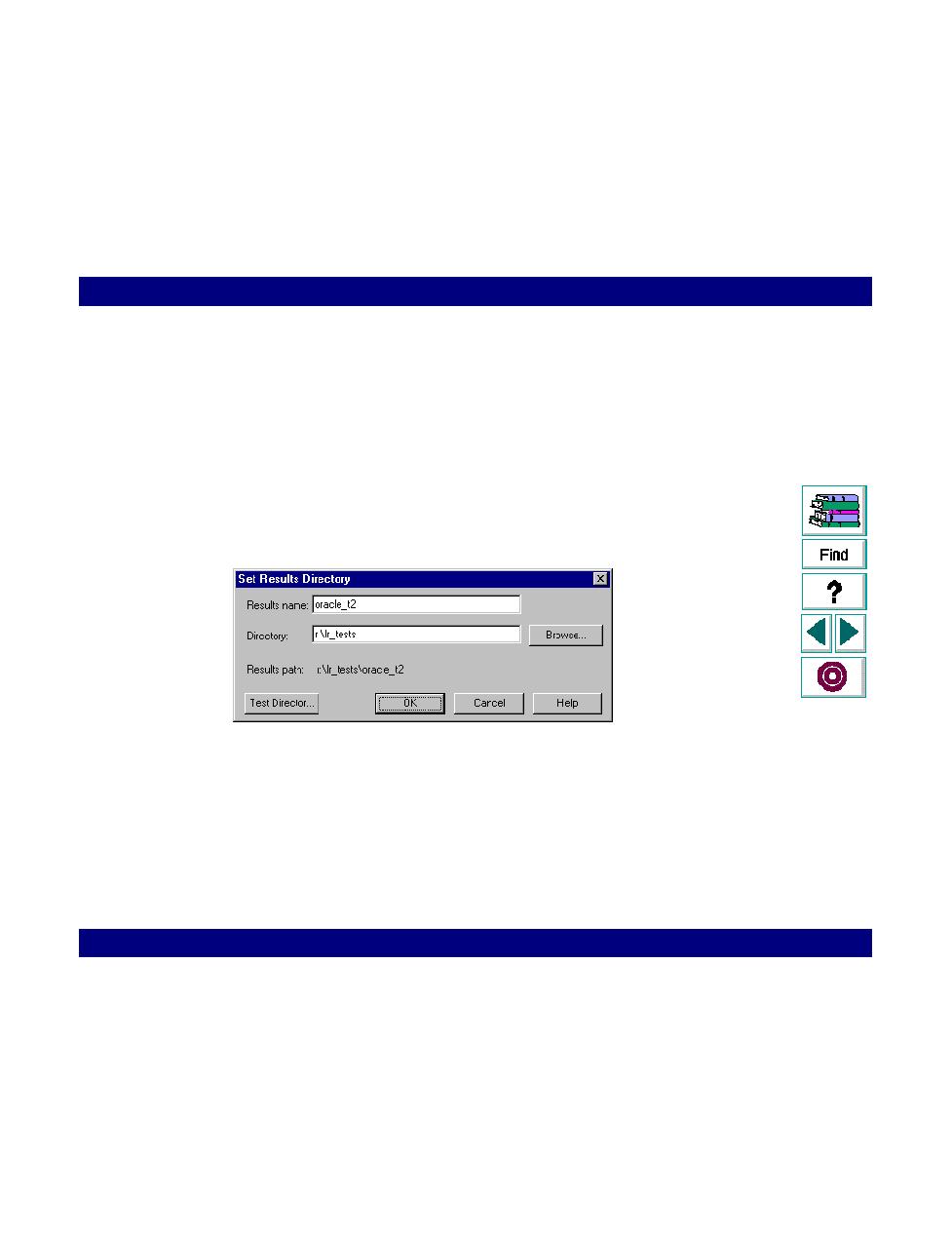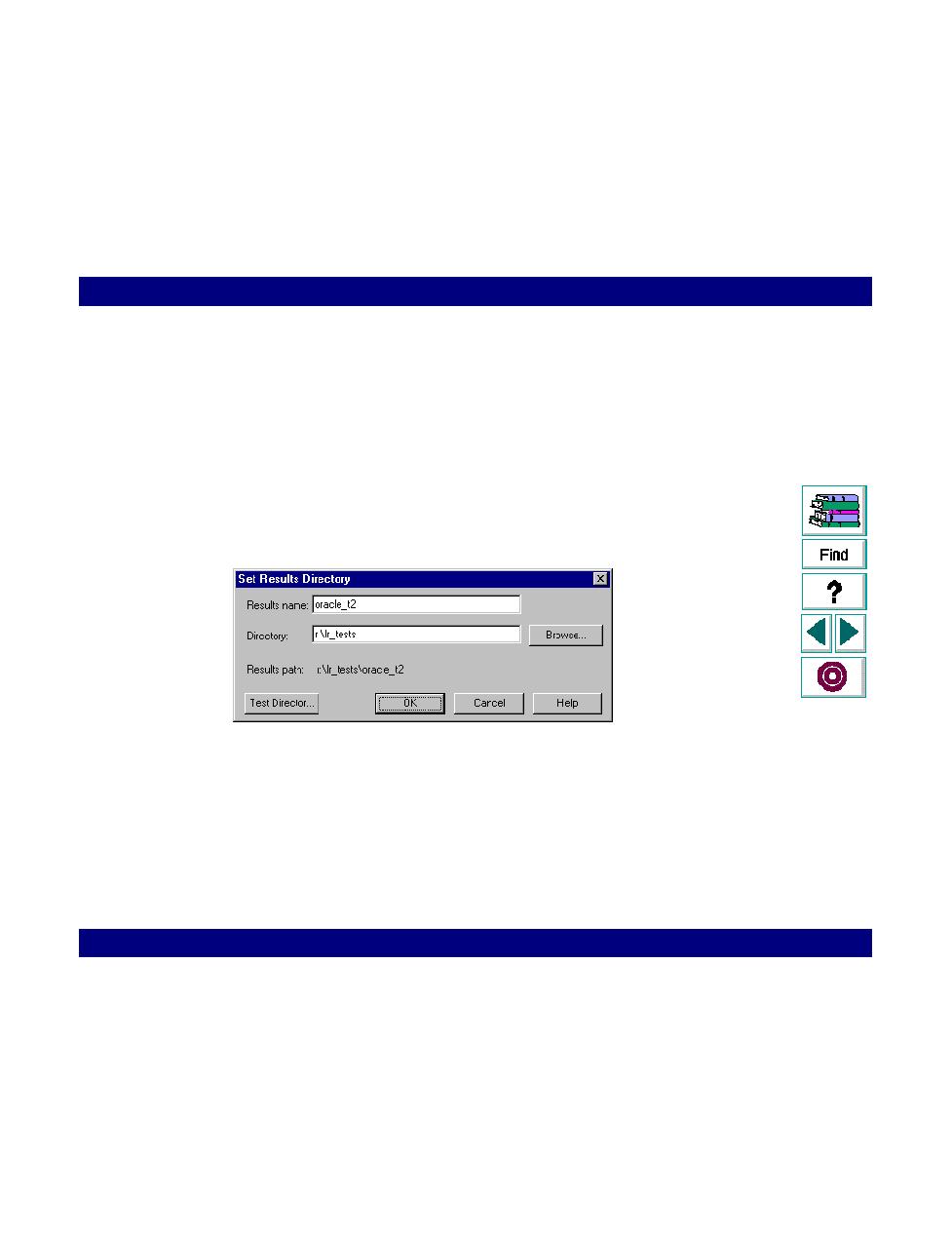
To specify a results location
Running a Scenario · Managing Scenarios Using TestDirector
LoadRunner Controller User's Guide (Windows)
Chapter 12, page 197
Saving Results to the TestDirector Project
Before you run a scenario, you set the results location. If you have a connection
open to the TestDirector project, results are saved to the default test set. You can
also save the results to a new or existing test set, or to disk using the standard file
system.
To specify a results location:
1
Choose Results > Results Setting. The Set Results Directory dialog box opens.
If you have a connection to TestDirector, a TestDirector button also appears.
2
Type a name for the results in the Results name box.
3
Specify a directory for the results, or click TestDirector to save the results in a
TestDirector repository.
4
For a TestDirector project, specify the name of a test set.
5
Click OK to close the dialog box.