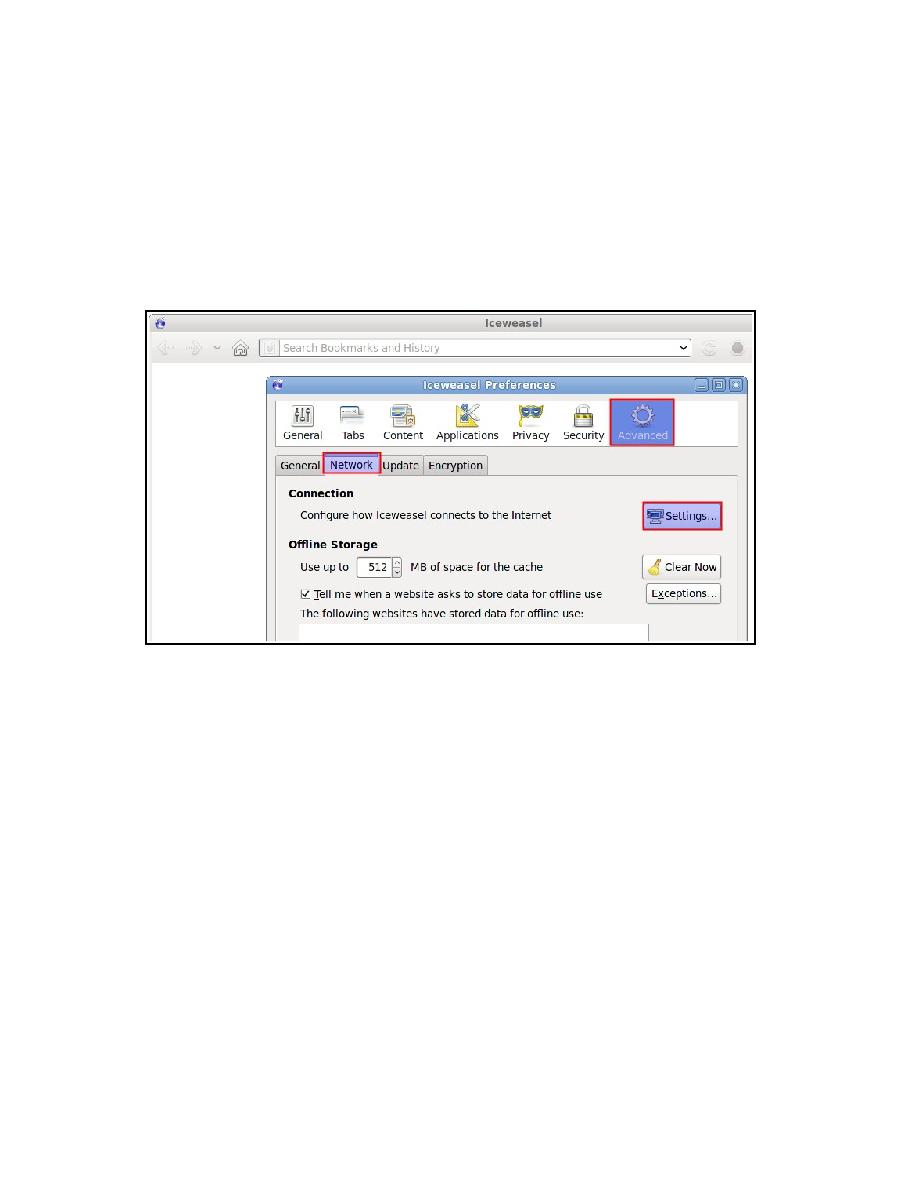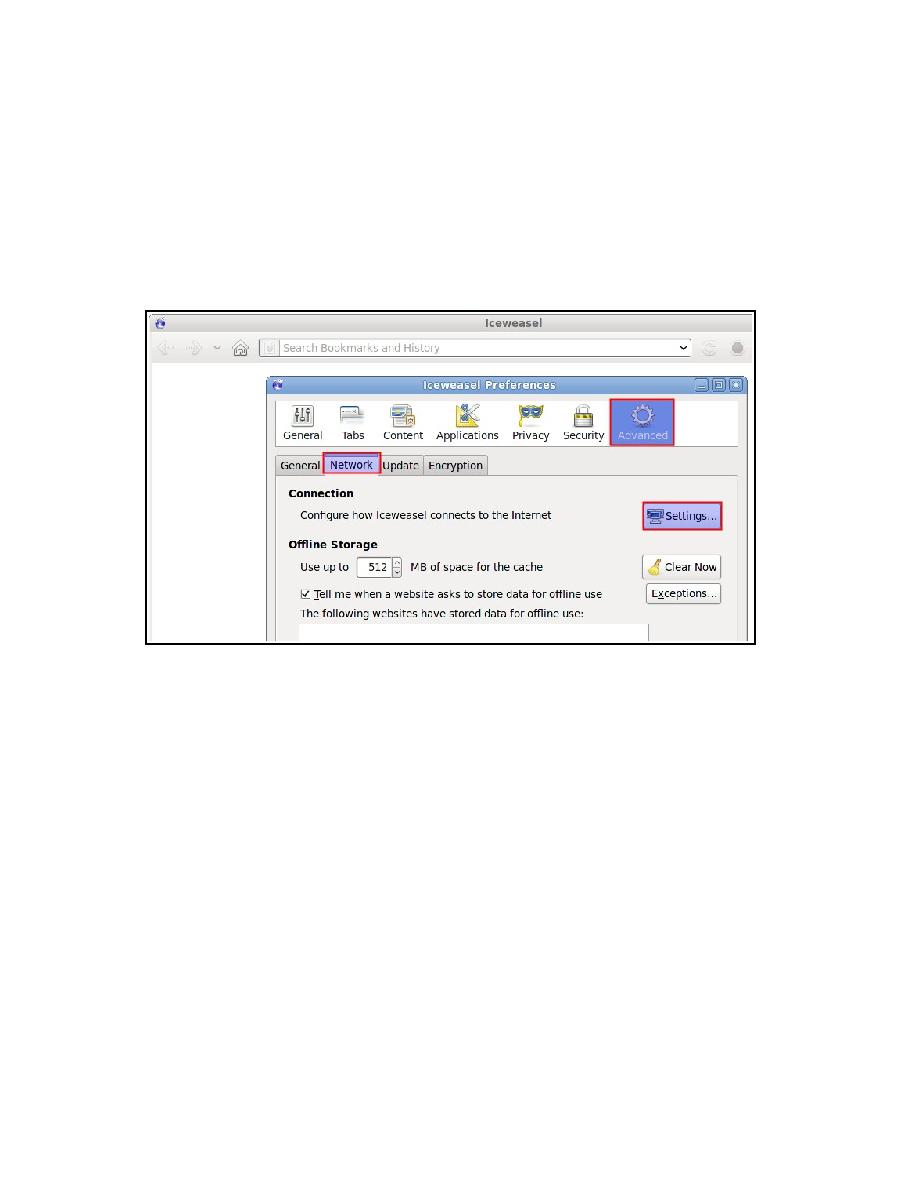
Configure Your Browser
Configure your brower to use the JMeter HTTP Proxy
At this point, JMeter's proxy is running. For this exercise, we will use Iceweasel/Firefox to
view some pages on JMeter.
13. Start Iceweasel/Firefox, but do not close JMeter.
14. From the tool bar, click "Edit -> Preferences" (or "Tools > Preferences"). This should bring
up the options.
15. Select the "Advanced" tab, and "Network" tab
16. Click "Settings" button near the bottom.
17. On the new popup, check "Manual proxy configuration". The address and port fields
should be enabled now.
18. Address enter "localhost" or the IP address of your system
19. Port enter "8080".
20. Check "Use this proxy server for all protocols"
4/7