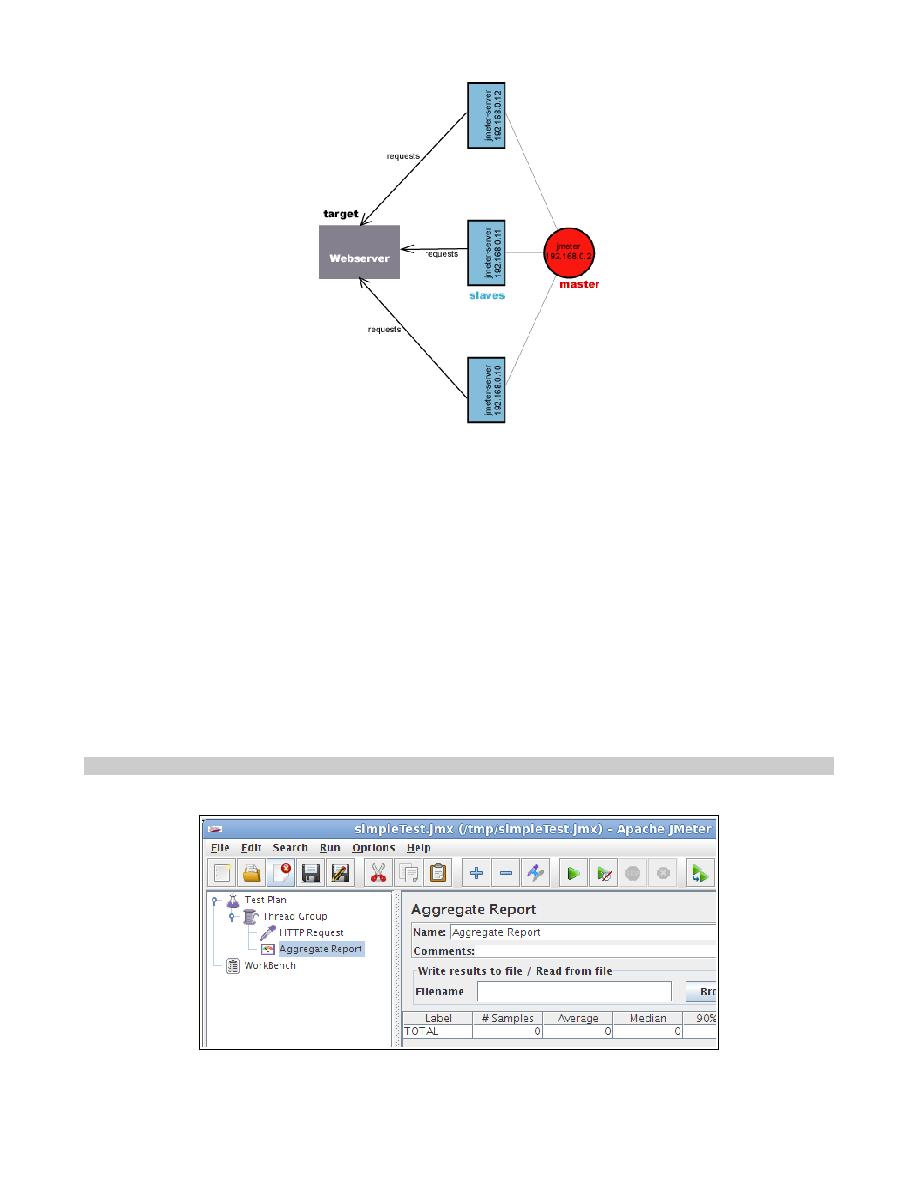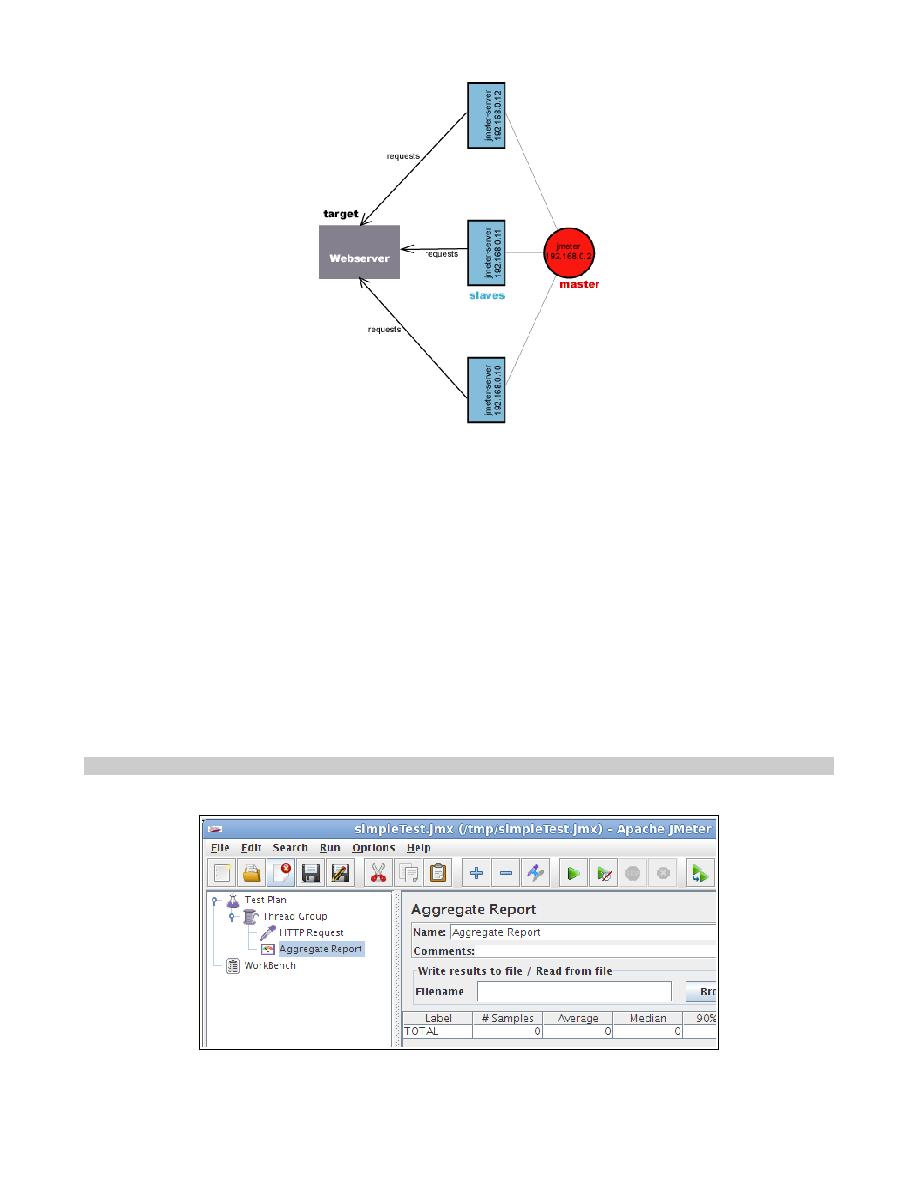
Step-by-Step Setting up Slaves and Master
Step-by-Step
1. On the slave systems, go to jmeter/bin directory and execute jmeter-server.bat (jmeter-server on
unix). On windows, you should see a dos window appear with "jre\[version]\bin\rmiregistry.exe".
If this doesn't happen, it means either the environment settings are not right, or there are
multiple JRE installed on the system. Note: [version] would be the jre version installed on the
system.
1. Open jmeter-server.bat in a text editor
2. go to line 44 and find ":setCP"
3. edit "START rmiregistry" to the full path. Example: "START
C:\<JAVA_HOME>\jre\bin\rmiregistry"
2. On master system acting as the console, open windows explorer and go to jmeter/bin directory
3. open jmeter.properties in a text editor
4. edit the line "remote_hosts=127.0.0.1"
5. add the IP address. For example, if I have jmeter server running on 192.168.0.10, 11, 12, 13, and
14, the entry would like like this:
remote_hosts=192.168.0.10,192.168.0.11,192.168.0.12,192.168.0.13,192.168.0.14
6. Start jmeter.
7. Open the test plan you want to use
2/4