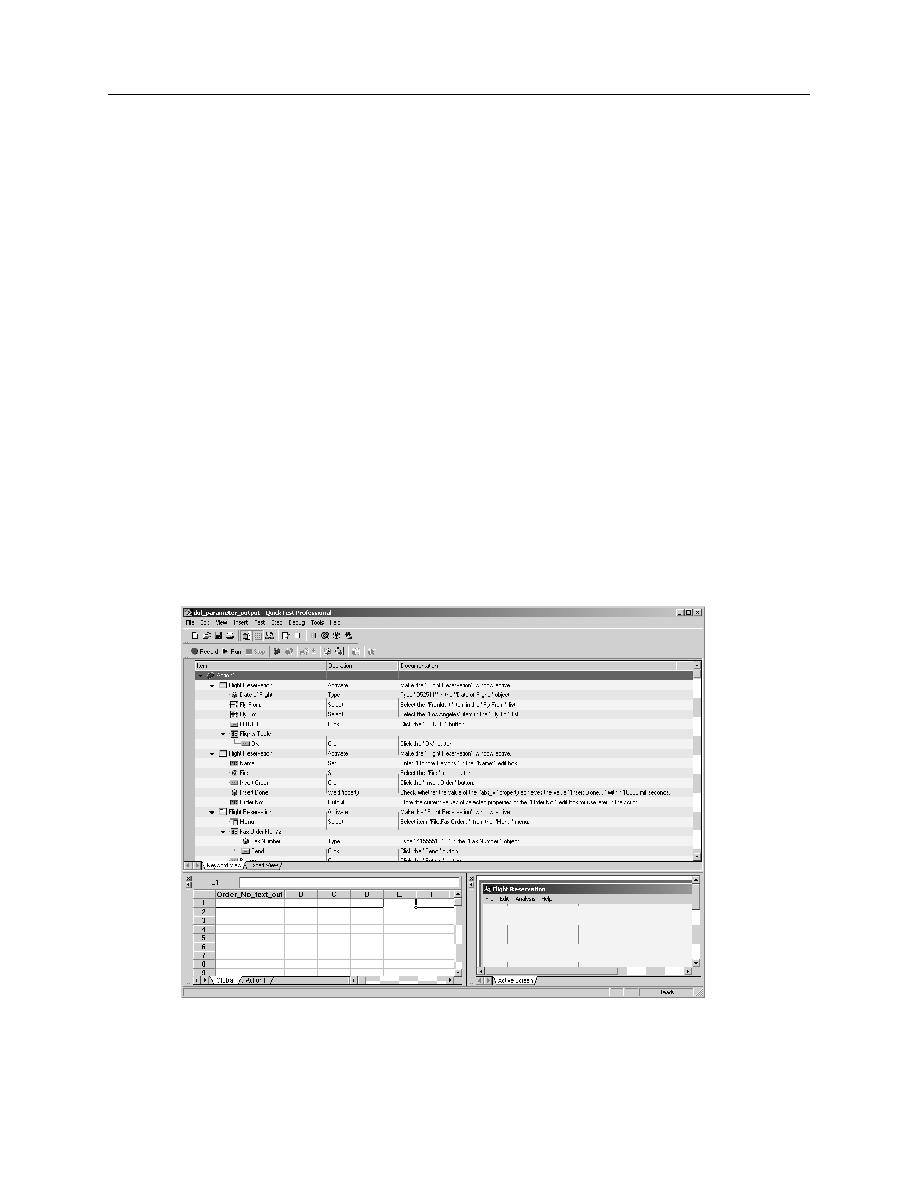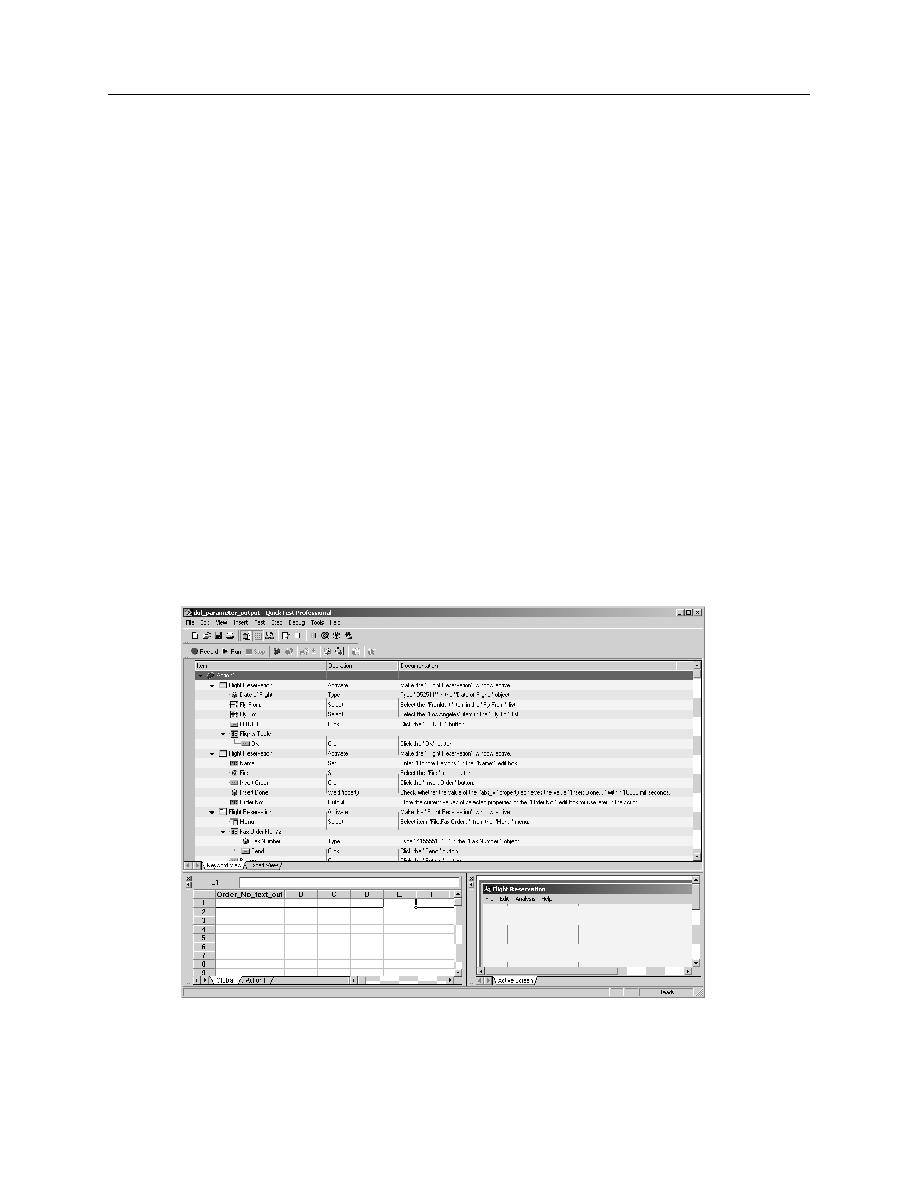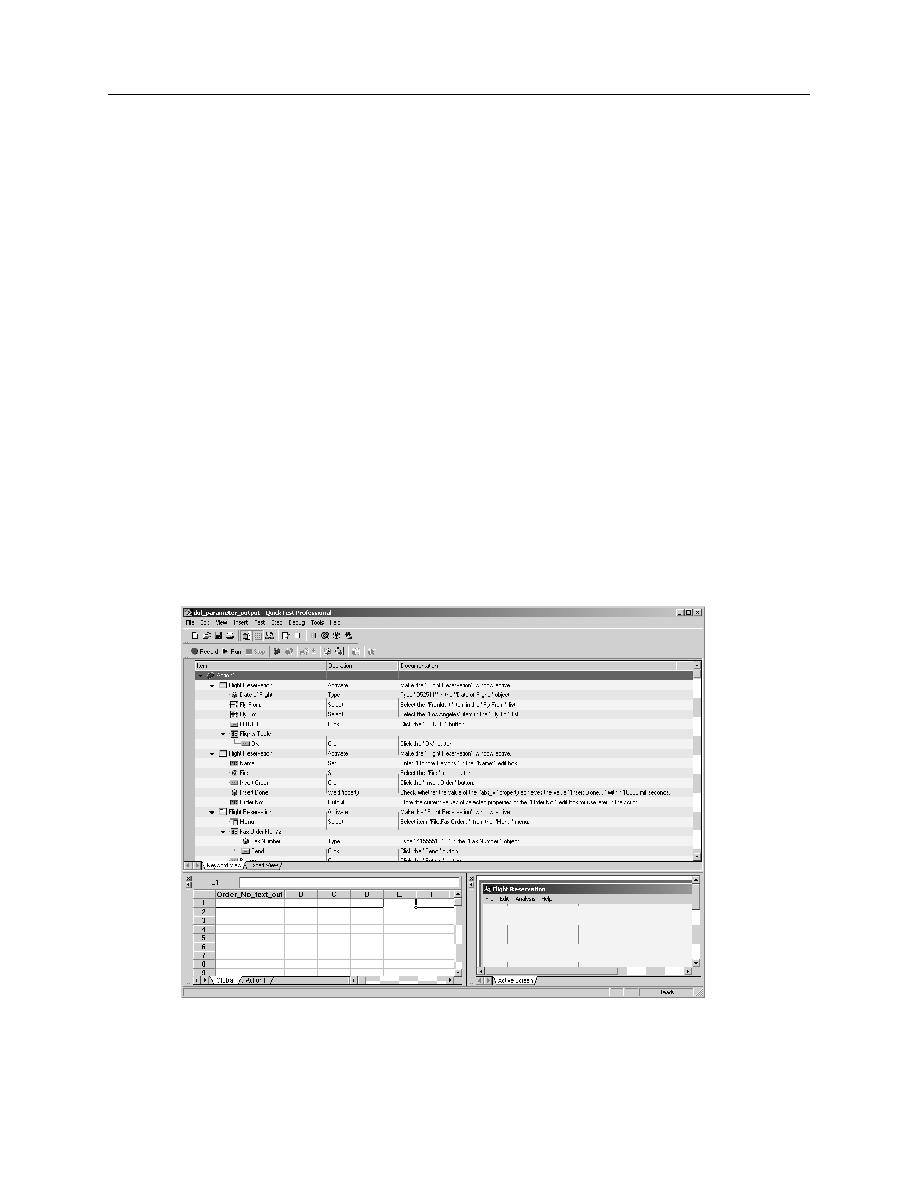
Create an Output Parameter
Adding Parameters
Exercise: Create an Output Parameter
6-9
Exercise: Create an Output Parameter
Part 1: Capture an Output Value
1.
Highlight the step O
RDER
N
UMBER
step
in the Keyword View. This is the step that
was created during the checkpoint part of the previous exercise.
2.
Move your cursor to the Active Screen (lower right) and right-click on the O
RDER
N
O
. field
3.
Choose I
NSERT
O
UTPUT
V
ALUE
from the O
RDER
N
O
. field menu. The O
BJECT
S
ELECTION
-O
UTPUT
V
ALUE
P
ROPERTIES
window opens.
4.
Make sure that W
IN
E
DIT
: O
RDER
N
O
. is highlighted then click OK. The O
UTPUT
V
ALUE
P
ROPERTIES
window opens.
5.
Check the box next to
TEXT
.
6.
Select the radio button for A
FTER CURRENT STEP
located at the bottom of the
O
UTPUT
V
ALUE
P
ROPERTIES
window.
7.
Click OK to close the properties window. A column called O
RDER
_N
O
_
TEXT
_
OUT
should appear in the lower left portion of the QuickTest window (
Figure 6-4