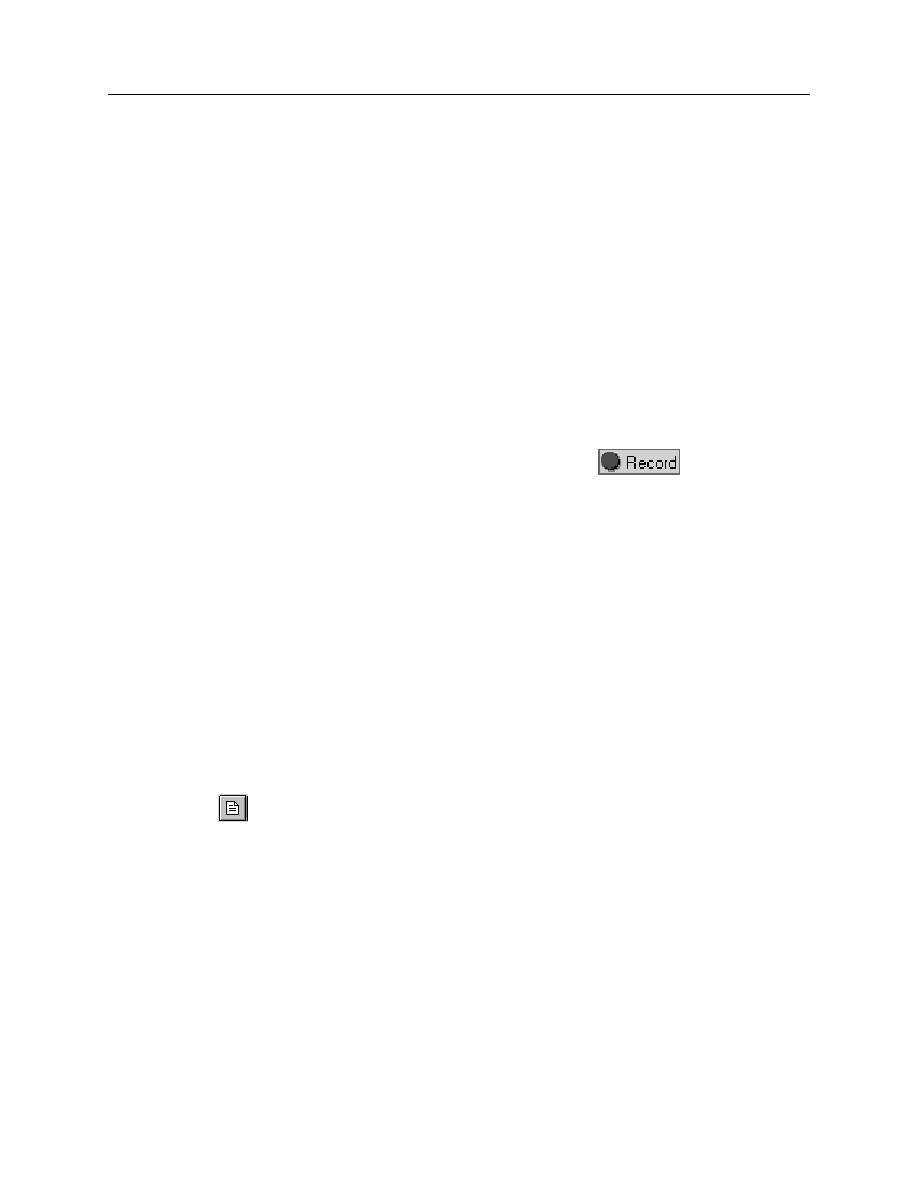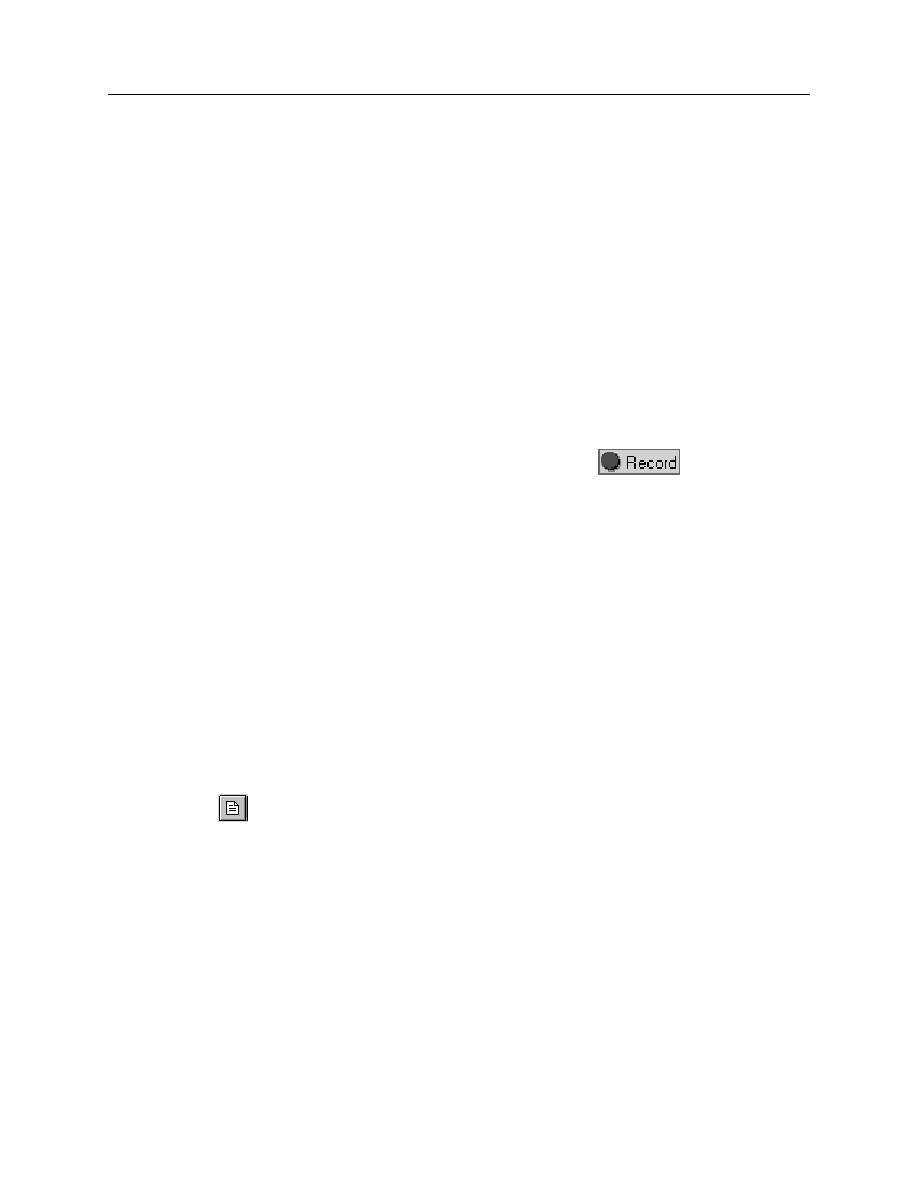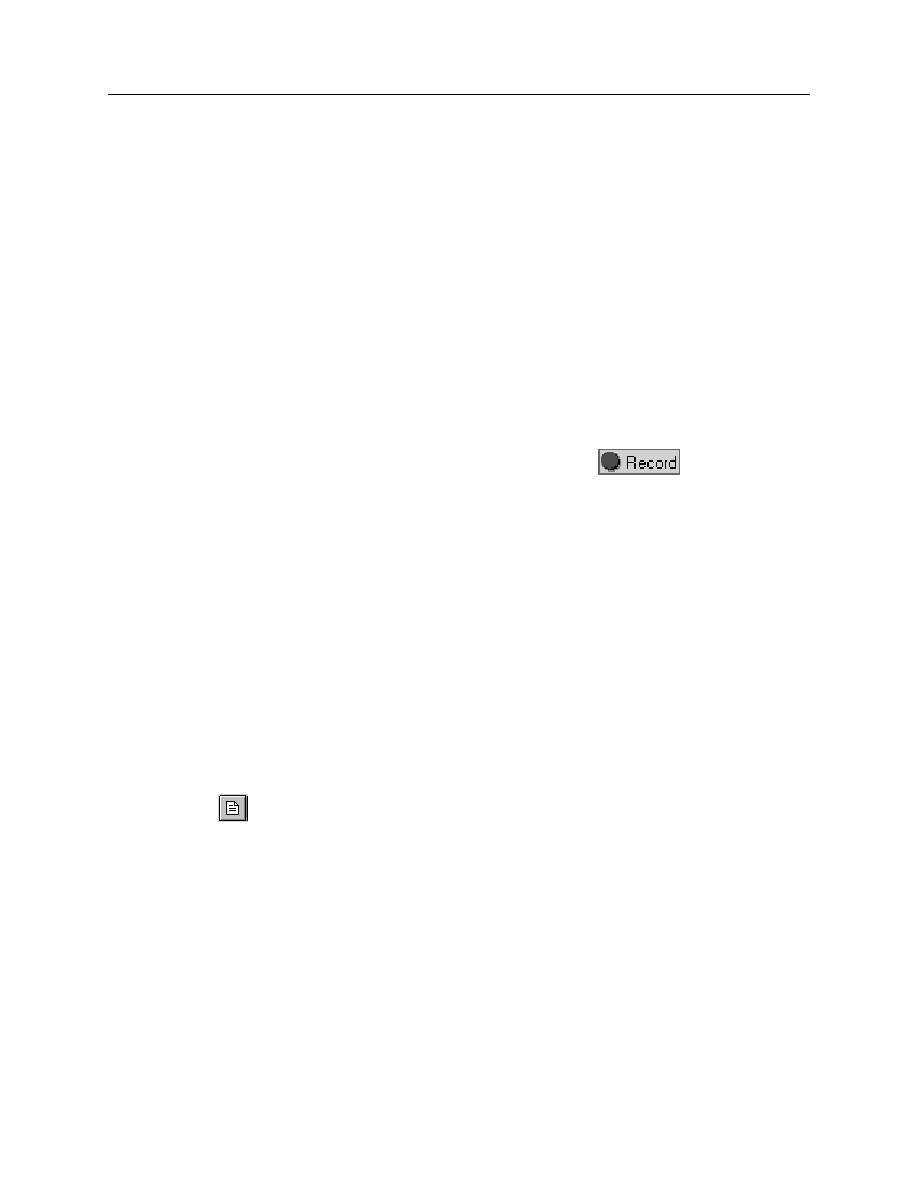
Identifying Objects
Exercise: Identifying Objects
3-4
Understanding Objects in QuickTest
Exercise: Identifying Objects
In this exercise, you will create a new test and then investigate the objects that are
recorded by QuickTest.
Part 1: Create a new test
1.
Open QuickTest Professional.
2.
Open the Mercury Flight application. S
TART
P
ROGRAMS
Q
UICK
T
EST
P
ROFESSIONAL
S
AMPLE
A
PPLICATION
F
LIGHT
3.
Login using the following information: Agent Name: jojo Password: mercury. The
Flight Reservation window should appear on your screen.
4.
From the QuickTest toolbar, click the Record button
. The R
ECORD
AND
R
UN
S
ETTINGS
window should open. If it does not open automatically, select
T
EST
R
ECORD
AND
R
UN
S
ETTINGS
.
5.
Choose R
ECORD
ON
ANY
OPEN
W
INDOWS
-
BASED
APPLICATION
then click OK.
R
ECORDING
appears in red in the lower right of the QuickTest window.
6.
Re-display the Flight Reservation window (minimized in your taskbar) and enter
the following flight data: Date: 11-11-09, Flying from Denver to Seattle.
7.
Click on the F
LIGHT
button then click OK to accept the first flight schedule.
8.
Enter the following personal data: Name: Sam Smith, No. of Tickets: 2, Seating:
First Class.
9.
Click I
NSERT
O
RDER
.
10. When I
NSERT
D
ONE
...appears in the progress bar, click the N
EW
O
RDER
button
to clear the data from the flight reservations window. This action also resets
the original test conditions.
11. Click S
TOP
to end the test.